Managing when your screens operate
To manage the days and times that your Pharmacy Display screens operate, from the Broadcast Management  screen:
screen:
-
Select Modify Auto stop / start
 on the required screen:
on the required screen: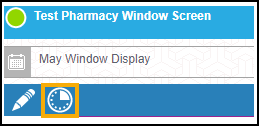
The Stop / start configuration screen displays:

-
In the Switching on and off times section, use the drop-down arrows to select a start and end time for when your Pharmacy Display screen turns on and off:
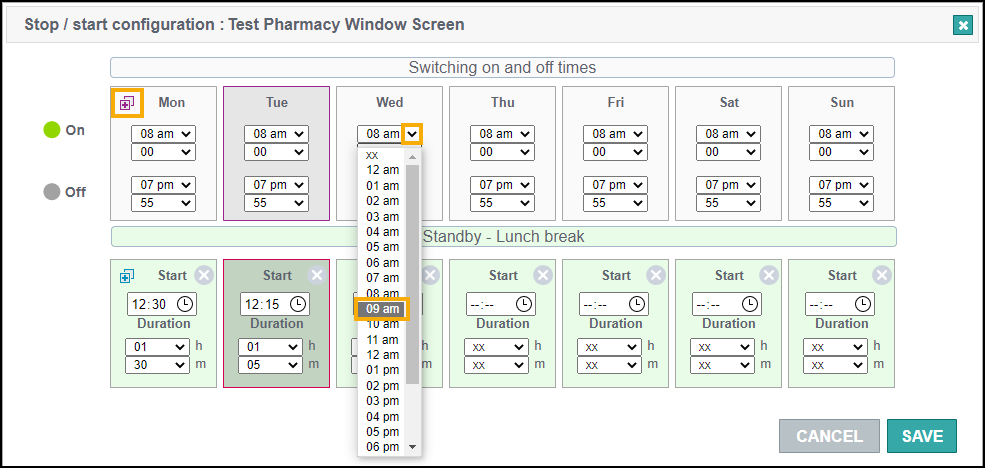 Training Tip - Select Duplicate display
Training Tip - Select Duplicate display to apply Monday's settings across the entire week.
to apply Monday's settings across the entire week. -
In the Standby - Lunch break section, select the clock
 to choose a standby start time, and then use the drop-down arrows to select the duration the Pharmacy Display screen remains on standby:
to choose a standby start time, and then use the drop-down arrows to select the duration the Pharmacy Display screen remains on standby: 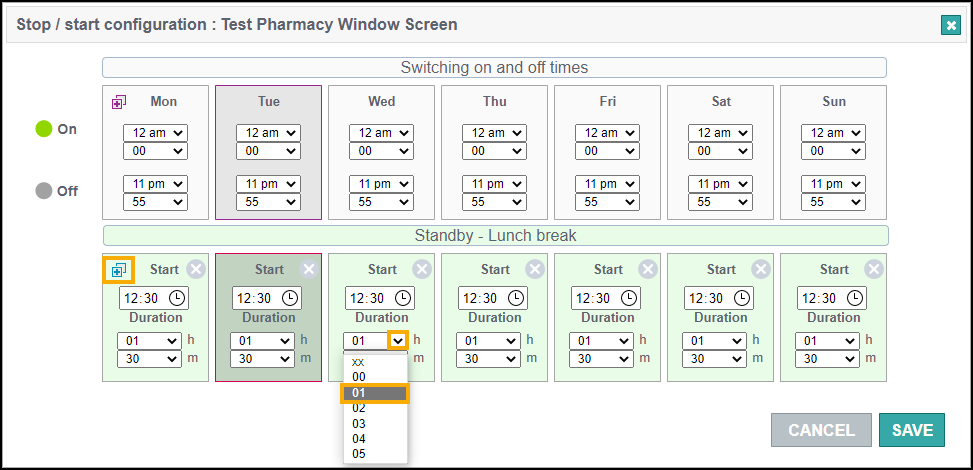 Training Tip - Select Duplicate display
Training Tip - Select Duplicate display to apply Monday's settings across the entire week, or select Delete
to apply Monday's settings across the entire week, or select Delete  to remove the standby details.
to remove the standby details. -
Select Save
 .
.
Screen status
The following colour icons identify the current status:
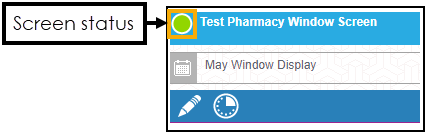
-
Green - The screen is set to be active.
-
Grey - The screen is set to be inactive.