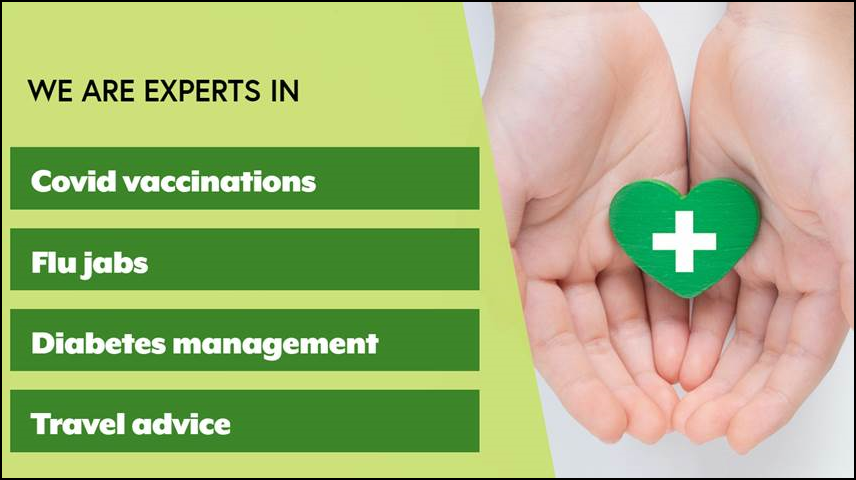Selecting a Colour Template and Background Image
Selecting a Colour Template
To select a colour template for your General Template:
-
Select the required colour template from the options available at the side of the General Template:
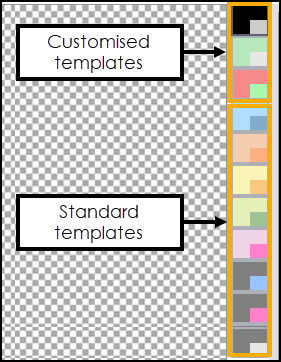 Your customised colour templates display above the standard colour templates. See Customisable Colour Templates to design your own customised colour templates.
Your customised colour templates display above the standard colour templates. See Customisable Colour Templates to design your own customised colour templates.
-
The General Template automatically updates.
Selecting a Background Image
To select a background image for a General Template:
-
Select anywhere on the blank area of the template:
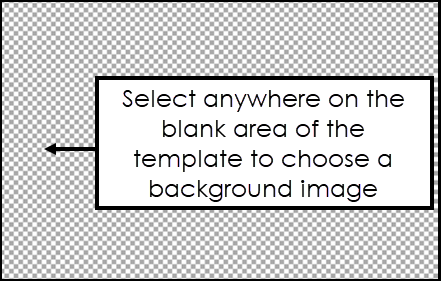
-
Select the required image:
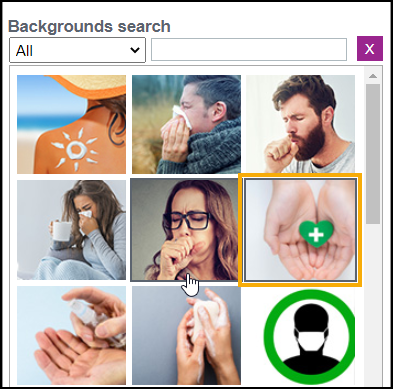
-
The background image automatically updates: