Controlled Drugs Store Summary
The Controlled Drugs Store Summary screen displays the following:
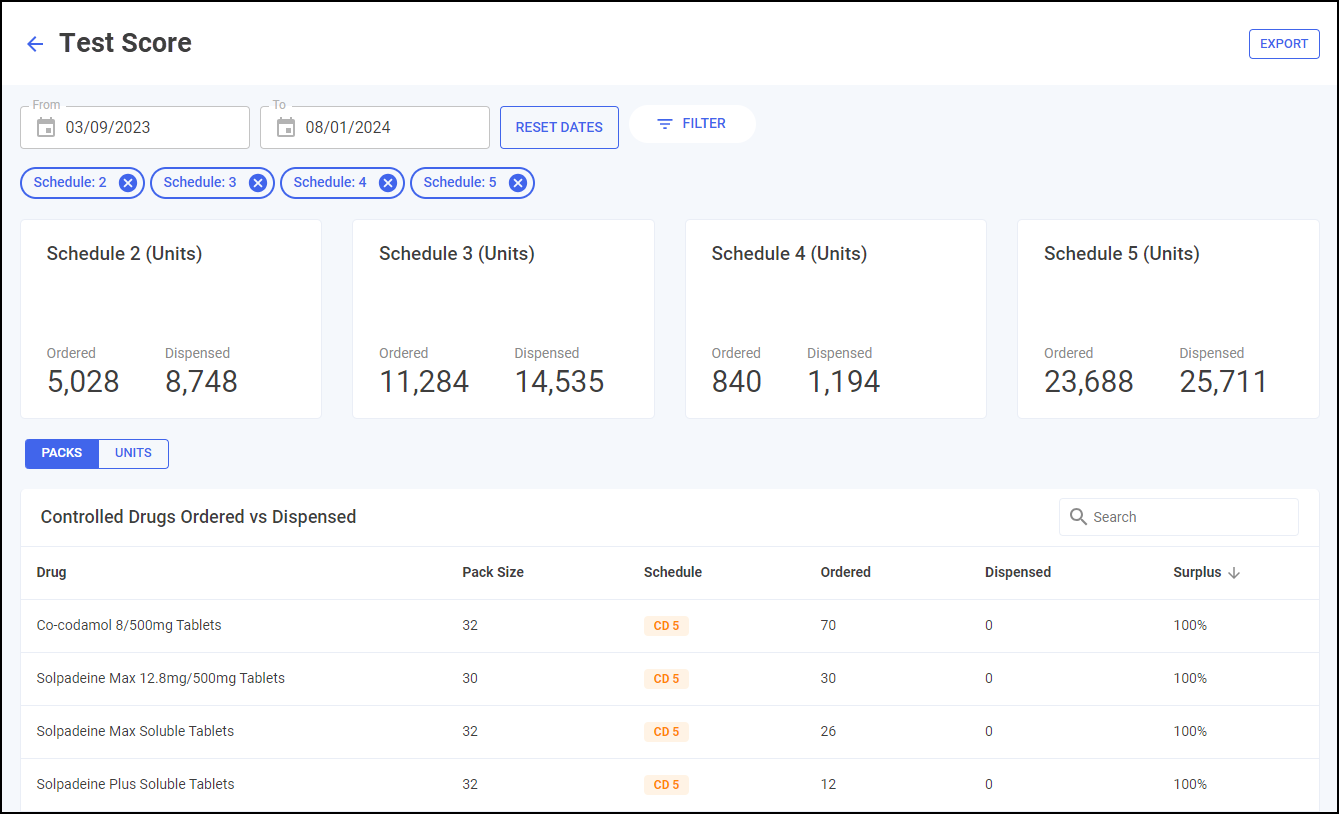
-
A summary of the Schedule of drugs ordered and dispensed over the selected time frame.
-
A list of all the individual controlled drugs ordered and dispensed over the selected time frame.
-
Which schedule the drug belongs to.
-
The surplus percentage, calculated by the amount dispensed verses the amount ordered.
The information on this screen can be viewed by Packs or Units, select 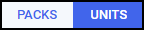 to set.
to set.
Filtering, Sorting and Exporting Data
You can filter and sort the data that displays:
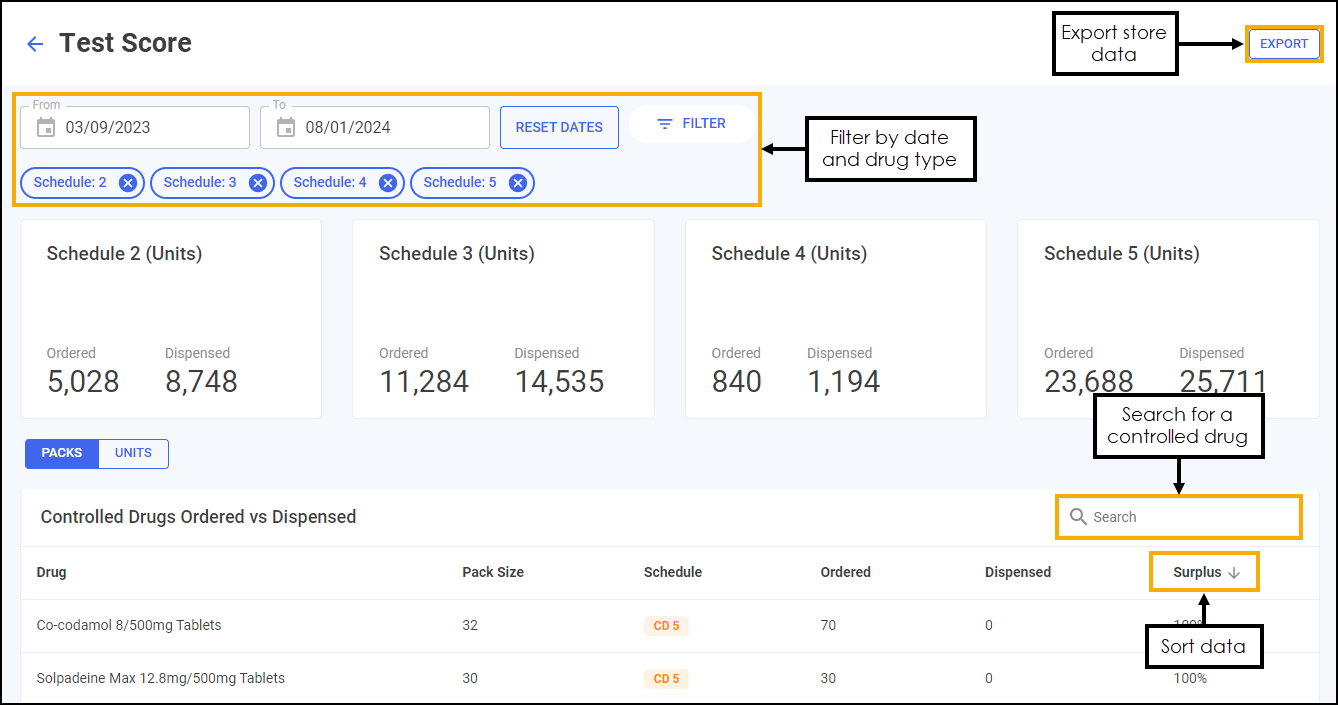
- Search - To search for an individual drug, simply enter a drug name in Search
 , the table updates as you type.
, the table updates as you type. -
Filtering Dates - Select in either From or To to open a calendar. To reset the dates to the last 7 days, select RESET DATES
 .
. -
Filtering Drug Types - Select FILTER
 to open the Filters screen. Select the filters as required and select APPLY
to open the Filters screen. Select the filters as required and select APPLY  to apply the new filters:
to apply the new filters: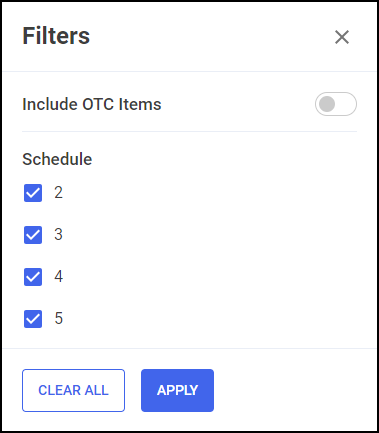 Note - Select CLEAR ALL to clear all filters.
Note - Select CLEAR ALL to clear all filters.Additionally, to clear an applied filter select Clear Filter
 :
: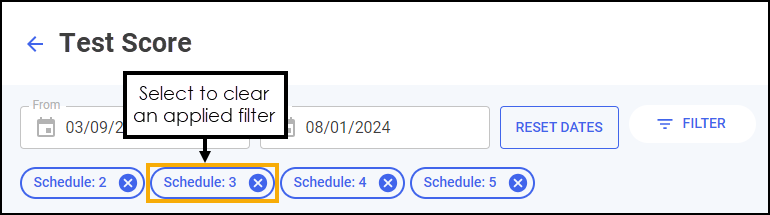
-
Sorting Data - Select any header to sort pharmacies by the chosen header, for example, select Surplus to sort pharmacies by the surplus percentage. You can sort ascending or descending as required.
-
Exporting data - To export Claims Store Summary data to a CSV file:
-
Select a date range to export.
- Select EXPORT
 to export the CSV file to your local Downloads folder.
to export the CSV file to your local Downloads folder.
Training Tip - To view the Downloads folder, open Windows File Explorer, locate and open Downloads. A list of your recently downloaded files display. -