Hub Fulfilment Reporting - English Pharmacies only
The Hub Fulfilment screen provides visibility of items processed across your Hub and Spoke stores:
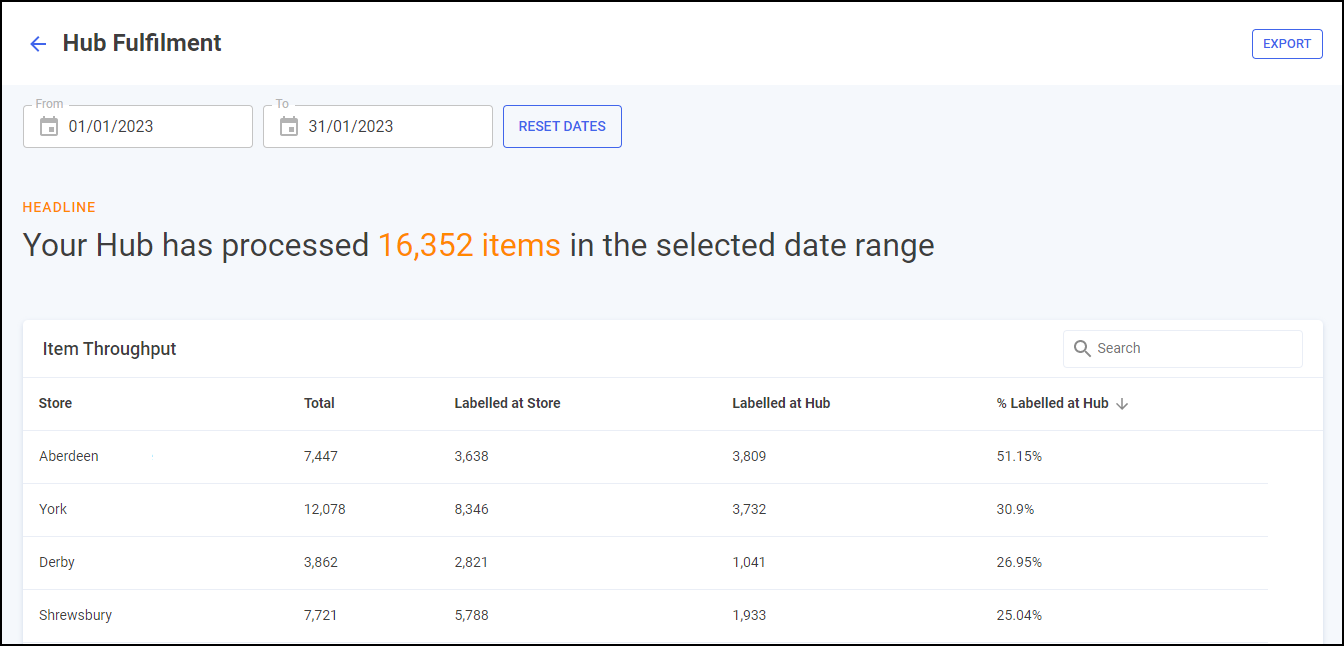
Hub Fulfilment Time Frame
You can easily filter the data that displays on the Hub Fulfilment screen, simply enter the time frame required in From and To. To reset the dates to the default current month, select RESET DATES  :
:

Hub Fulfilment Headline
The Hub Fulfilment headline provides a dynamic summary of the number of processed Hub items in the selected date range:

Hub Fulfilment Item Throughput Table
Hub Fulfilment Item Throughput details the item throughput for each store in your group in ranked order:
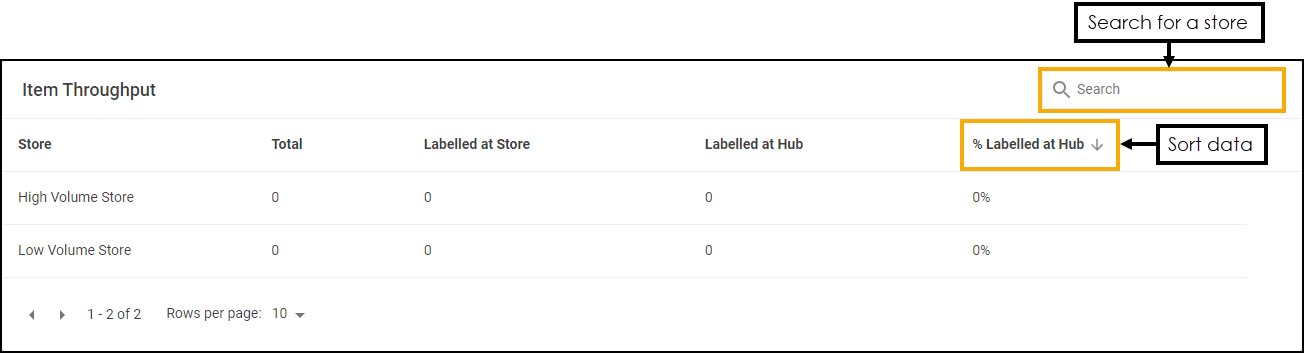
-
Search - To search for an individual store, simply enter the store name in Search
 and the table updates as you type.
and the table updates as you type. -
Sorting Data - Select any header to sort stores by the chosen header, for example, select % Labelled at Hub to sort pharmacies by the percentage of items labelled at the Hub. You can sort ascending or descending as required.
Exporting Data
To export Expired Claims data for your group over the selected date range to a CSV file:
-
From the Expired Claims screen select EXPORT
 :
:
-
The CSV file saves to your local Downloads folder.
Training Tip - To view the Downloads folder, open Windows File Explorer, and then locate and select Downloads. A list of your recently downloaded files displays.