New Medicine Service (NMS) Completed - English Pharmacies only
The NMS Completed screen provides an overview of completed New Medicine Service (NMS) consultations across all stores in your group:
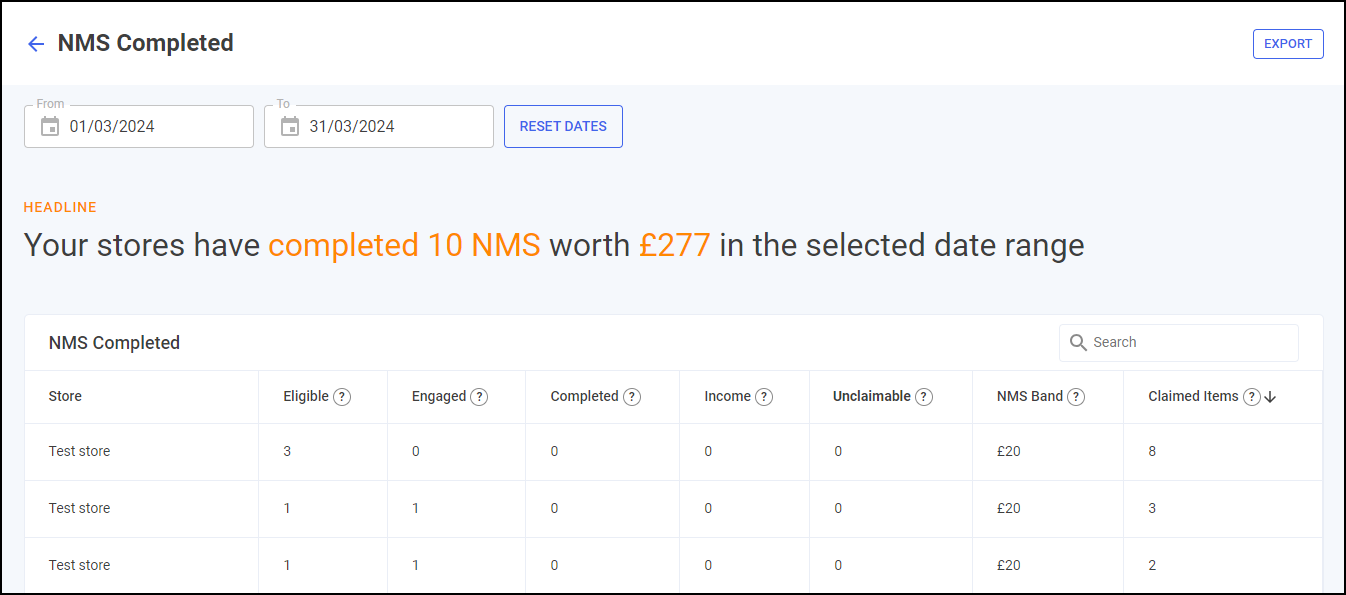
Time Frame
To filter the data that displays on the NMS Completed screen, simply enter the time frame required in From and To. To reset the dates to the current month, select RESET DATES  :
:

Overview
The NMS Completed headline provides a real time summary of the number of NMS consultations completed over the selected date range:

NMS Completed Table
The NMS Completed table displays number of NMS consultations of each store in your group in ranked order:
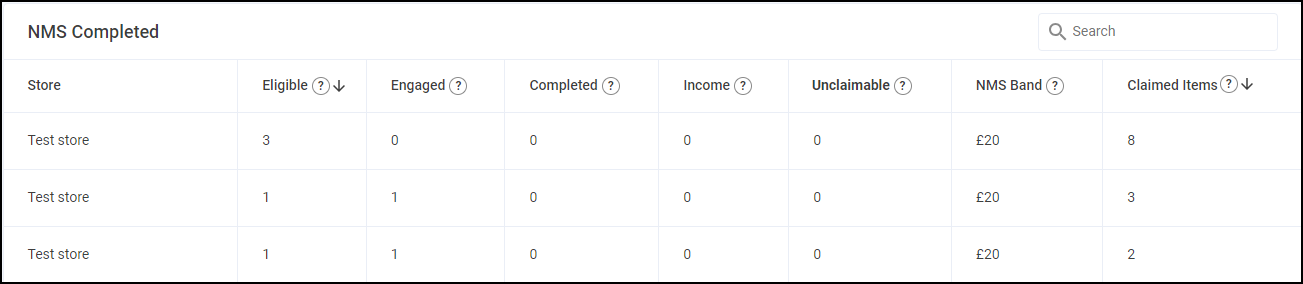
-
Eligible - Displays the total number of declined, deferred and consented NMS episodes identified by dispensing activity in Pharmacy Manager at the store.
- Completed - Displays the number of completed NMS episodes at the store.
- Income - Displays the NMS income which is calculated by multiplying the total number of Completed NMS episodes by the NMS Band for the selected date range.
- Unclaimable - Displays the number of NMS episodes that are closed and cannot be claimed for at the store.
- NMS Band - Displays the NMS band tariff based on the number of Claimed Items and Completed NMS episodes for the selected date range. See New Medicine Service (NMS) Band Tariff for more details.
- Claimed Items - Displays the current total of items claimed in Pharmacy Manager at the store.
Searching, Sorting and Exporting NMS Data
-
Search - To search for an individual store, simply enter the store name in Search
 and the table updates as you type.
and the table updates as you type. -
Sorting Data - Select any header to sort your pharmacies by the chosen column, for example, select Completed to sort pharmacies by number of NMS consultations completed. You can sort ascending or descending as required.
-
Exporting Data - To export the NMS Completed data to a CSV file, simply select EXPORT
 to export the CSV file to your local Downloads folder. Training Tip - To view the Downloads folder, open Windows File Explorer, locate and open Downloads. A list of your recently downloaded files display.
to export the CSV file to your local Downloads folder. Training Tip - To view the Downloads folder, open Windows File Explorer, locate and open Downloads. A list of your recently downloaded files display.