Pharmacy First Performance - English Pharmacies only
The Pharmacy First Performance screen provides an overview of the completed Pharmacy First (Formerly CPCS) referrals for each store for a specified month:
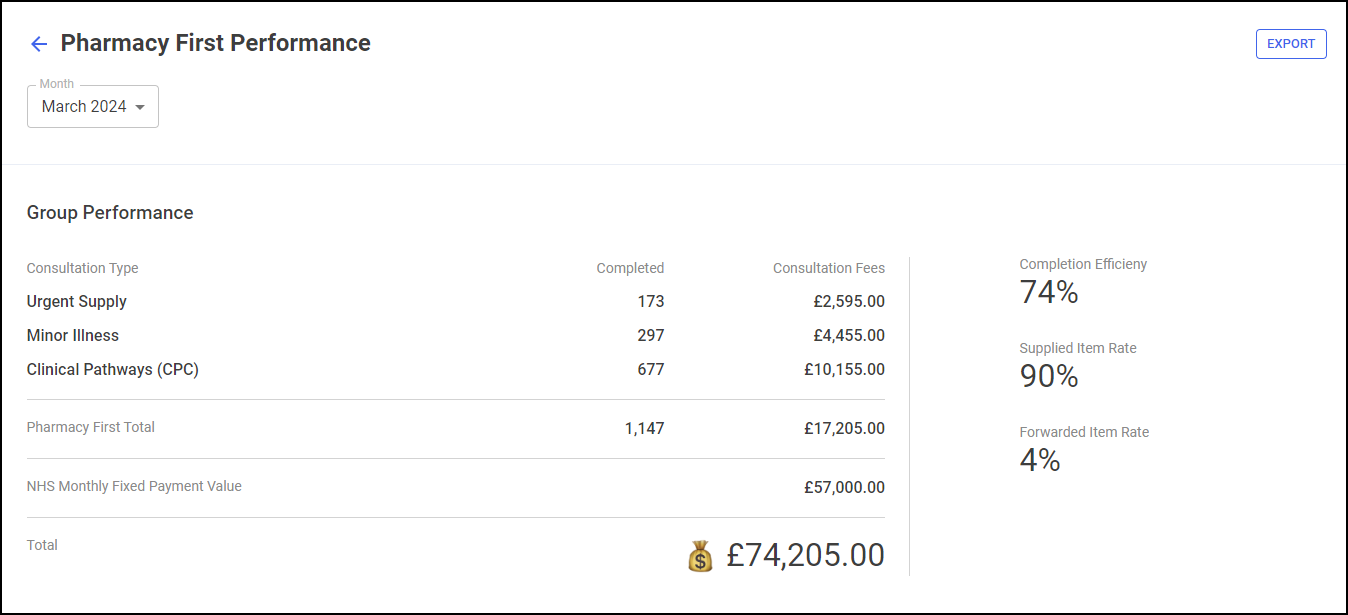
To view data for a particular month, simply select a month from the available list:

The Pharmacy First Performance screen is split into three sections:
-
Group Performance - This section displays a breakdown of services and key statistics for a specified month. See Group Performance for details.
-
Clinical Pathways NHS Threshold - This section displays an overview of whether your stores are achieving the required number of consultations to secure the fixed payment for a specified month. See Clinical Pathways NHS Threshold for details.
-
Completed Consultations - This table displays an overview of your stores for a specified month, this is split into Totals & Income, KPIs and Supplied Details. See Completed Consultations for details.
Group Performance

The Group Performance section displays the following:
-
Consultation Type - This individually displays the number completed and consultation fees for the three Pharmacy First services, Urgent Medicines Supply, Minor Illness and Clinical Pathway Consultations (CPC).
-
Pharmacy First Total - This displays the number completed and consultation fees for all Pharmacy First services combined.
-
NHS Monthly Fixed Payment Value - This displays the expected fixed payment value based on the number of stores achieving the threshold. This is explained more in the Clinical Pathways NHS Threshold section of the screen.
-
Total - This displays the expected income based on consultation fees and fixed payments for your stores in the selected month.
-
Completion Efficiency - The Completion Efficiency percentage is the number of complete referrals, divided by the total of complete and unable to complete referrals across all stores in your group.
-
Supplied Item Rate - The Supplied Item Rate percentage is the total supplied items divided by the total of supplied and not supplied items across all stores in your group.
-
Forwarded Item Rate - The Forwarded Item Rate percentage is the number of forwarded items divided by the total number of urgent items that could be supplied across all stores in your group.
Clinical Pathways NHS Threshold

The Clinical Pathways NHS Threshold section displays the following:
-
Income Achieved - The total income achieved by your stores for a specified month.
-
Stores Achieving - The number of stores that have achieved the NHS threshold for a specified month.
-
Stores Under - The number of stores that have not achieved the NHS threshold for a specified month.
-
Income at Risk - The total income at risk due to stores not achieving the NHS threshold for a specified month.
-
Fixed Payment Value - The total potential income for a specified month.
-
Progress bar - The green bar displays the percentage progress of all stores in your group, hover to see more details:

-
View Threshold - Select View Threshold
 to show a breakdown of the number of consultations required to secure the fixed payment, the Clinical Pathway NHS Threshold screen displays:
to show a breakdown of the number of consultations required to secure the fixed payment, the Clinical Pathway NHS Threshold screen displays:
Completed Consultations
The Completed Consultations table displays an overview of the completed Pharmacy First referrals of each store in your group in ranked order:

The Completed Pharmacy First table is split into three tabs:
The Totals & Income table details the performance across all services for the stores in your group:

-
Store - Displays the store name.
-
Completed CPC - Displays the number of completed Clinical Pathway Consultations (CPC) for a specified month.
-
Completed MI - Displays the number of completed Minor Illness consultations for a specified month.
-
Completed US - Displays the number of completed Urgent Supply consultations for a specified month.
-
Pharmacy First Total - Displays the number of completed Pharmacy First consultations for a specified month.
-
Pharmacy First Income - Displays the expected income for completed Pharmacy First consultations for a specified month.
-
View Details - Select to drill down to an individual store level to view a breakdown of the Pharmacy First referrals.
See Pharmacy First Performance - Store Summary for details.
The KPIs table details the key performance indicators, such as completion rate, for the stores in your group:

-
Store - Displays the store name.
-
Unable to Complete - Displays the number of Pharmacy First referrals that were unable to be completed in the specified month.
-
Completion Rate - Displays the completion rate of the Pharmacy First referrals in the specified month. This equates to the completed referrals versus the total number of referrals.
-
Avg Response Time - Displays the average response time, this is the time between a referral arriving at the store and it being opened.
-
CPC Threshold - Displays the progress of the store in relation to the Clinical Pathways NHS Threshold:
-
Green - The bar displays green if the threshold is achieved. Hover over the bar to view the exact amount:

-
Blue - The bar displays blue if the threshold is not achieved. Hover over the bar to view the exact amount:

-
-
View Details - Select to drill down to an individual store level to view a breakdown of the Pharmacy First referrals.
See Pharmacy First Performance - Store Summary for details.
The Urgent Supply table details more information on the supplied or forwarded items service:

-
Store - Displays the store name.
-
Supplied Items - Displays the number of supplied items for a specified month.
-
Supplied Percentage - Displays the supply rate for a specified month.
-
Forwarded Items - Displays the number of Urgent Supply items forwarded to another store.
-
Forwarded Percentage - Displays the forwarded rate for Urgent Supply for a specified month.
-
View Details - Select to drill down to a store level to view a breakdown of the Pharmacy First referrals.
See Pharmacy First Performance - Store Summary for details.
Searching and Sorting the Data
You can search and sort the data in the tables by the following:
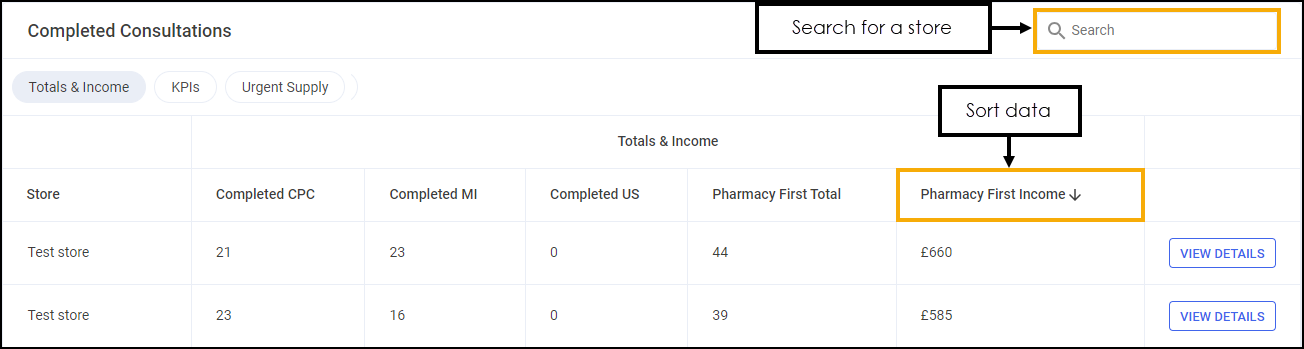
-
Search - To search for an individual store, simply enter a store name in Search
 , the table updates as you type.
, the table updates as you type. -
Sort Data - To sort the order of the data select a column heading, for example, select Pharmacy First Income to sort your stores by the expected income from all Pharmacy First referrals.
Exporting Pharmacy First Performance Data
To export performance data for all stores within your group to a CSV (spreadsheet) file:
-
From the Pharmacy First Performance screen, select a month to export data:

- Select EXPORT
 to export the CSV (spreadsheet) file to your local Downloads folder. Training Tip - To view the Downloads folder, open Windows File Explorer, locate and open Downloads. A list of your recently downloaded files display.
to export the CSV (spreadsheet) file to your local Downloads folder. Training Tip - To view the Downloads folder, open Windows File Explorer, locate and open Downloads. A list of your recently downloaded files display.