Owings Store Summary
The Owings Store Summary screen displays details of items owed across all pharmacies in your group:
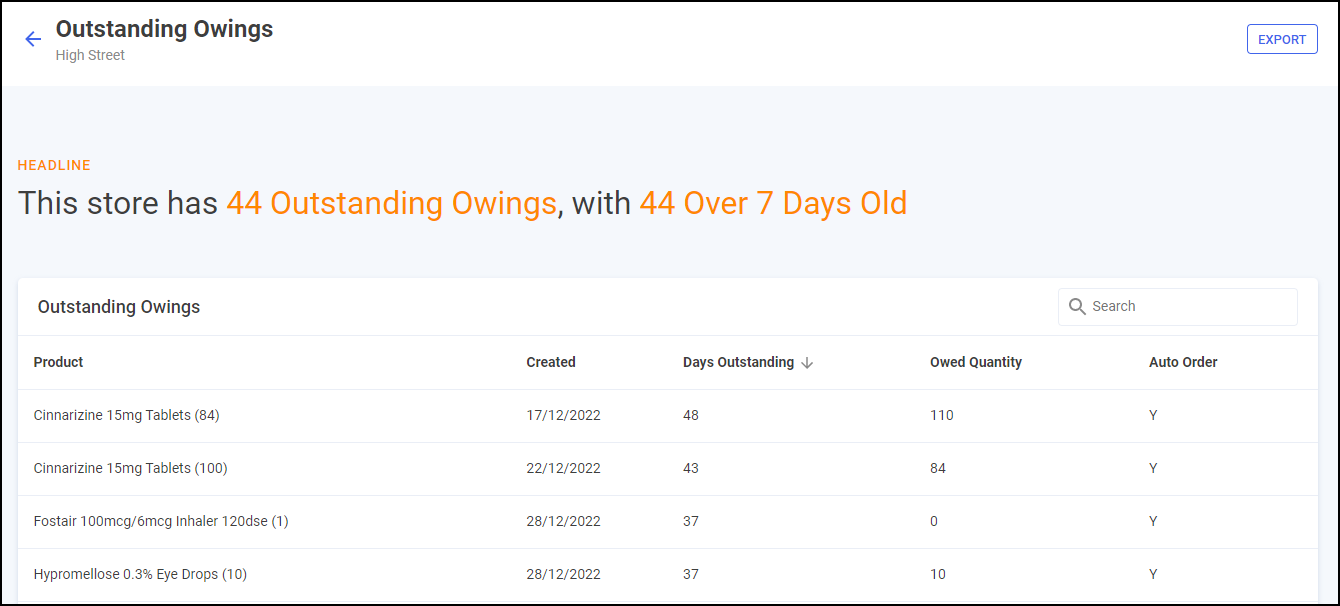
To access the Owings Store Summary screen, from the Owings screen simply select VIEW OWINGS 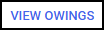 next to the required store.
next to the required store.
Owings Store Headline
The headline provides a dynamic summary of outstanding owings for the store:

Owings Table
The Owings - Store table lists all medication owed at the store, the date of owing, number of days outstanding, quantity owed, whether the medication is on auto order at the store and the patient ID for the owing:
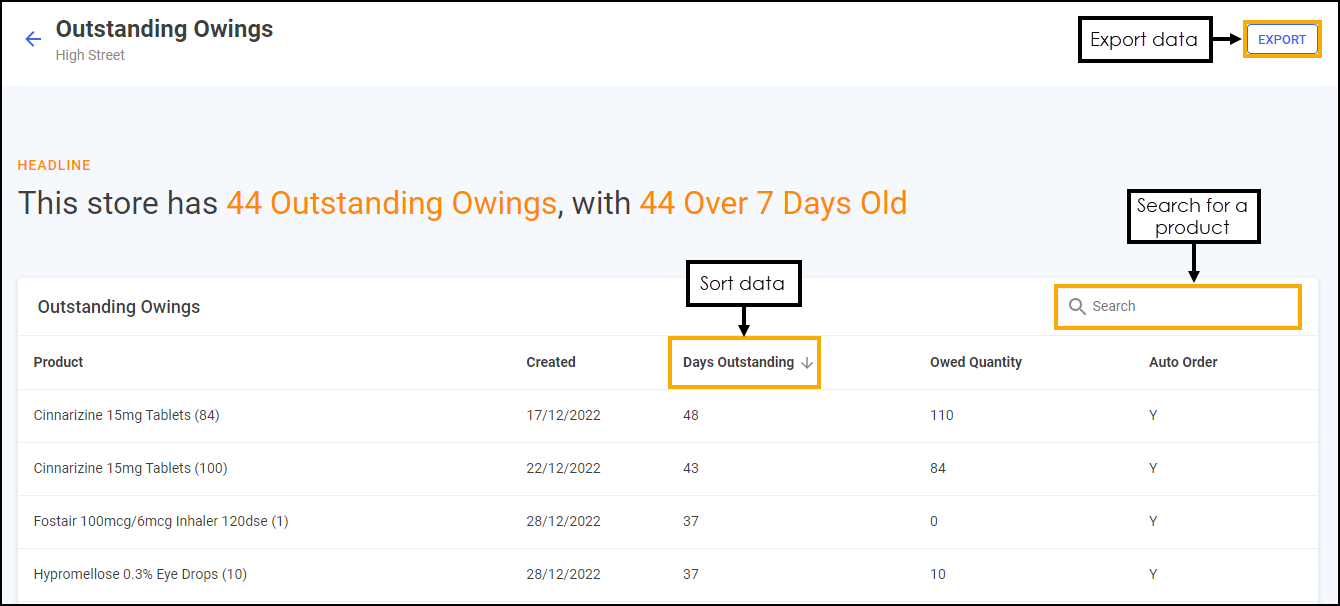
From here you can:
-
Search - To search for a product, simply enter the criteria in Search
 , the table updates as you type.
, the table updates as you type. -
Sorting Data - Select any header to sort the owings by the chosen header, for example, select Days Outstanding to sort pharmacies by the highest/lowest number of days outstanding.
-
Exporting Data - Select EXPORT
 to export Owings data for the store to a CSV file in your local Downloads folder.Training Tip - To view the Downloads folder, open Windows File Explorer, locate and open Downloads. A list of your recently downloaded files display.
to export Owings data for the store to a CSV file in your local Downloads folder.Training Tip - To view the Downloads folder, open Windows File Explorer, locate and open Downloads. A list of your recently downloaded files display.