Searching for, Sorting or Filtering Hypertension Service Episodes
Searching for Active and Completed Hypertension Case-Finding Service Episodes
To search the Hypertension Case-Finding Service episodes:
-
From the Pharmacy Services Side Navigation Bar select Hypertension Case-Finding
 . The Hypertension Case-Finding Service screen displays:
. The Hypertension Case-Finding Service screen displays: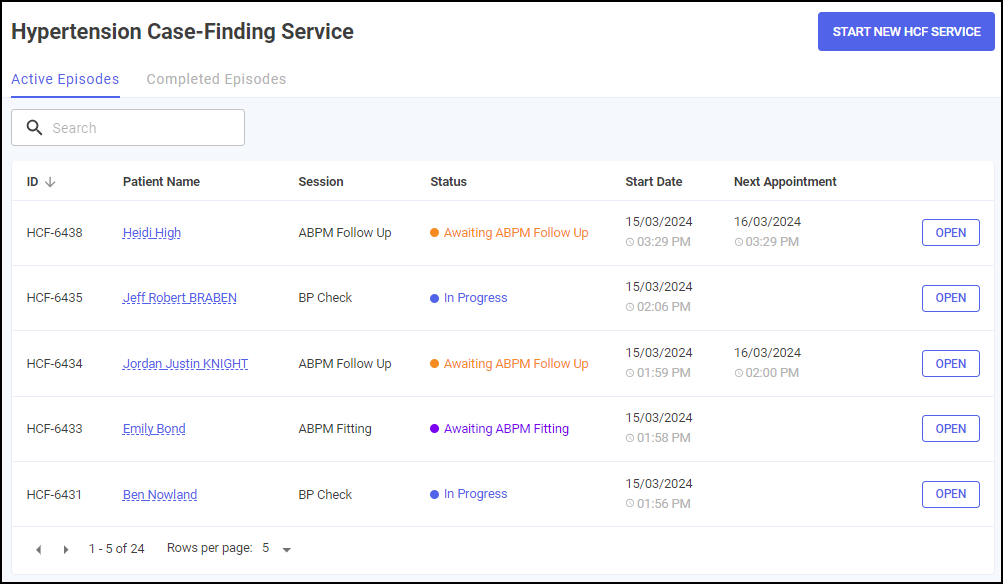
-
Select either the Active Episodes or Completed Episodes tab.
-
Enter the patient's name or the HCF reference number into Search, the patient list updates as you type.
Select  to clear the search filter:
to clear the search filter:
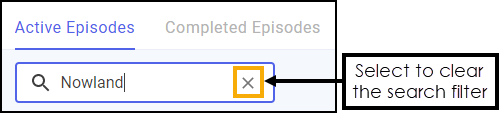
Sorting Active and Completed Hypertension Case-Finding Service Episodes
To sort Hypertension Case-Finding Service episodes:
-
From the Pharmacy Services Side Navigation Bar select Hypertension Case-Finding
 . The Hypertension Case-Finding Service screen displays:
. The Hypertension Case-Finding Service screen displays: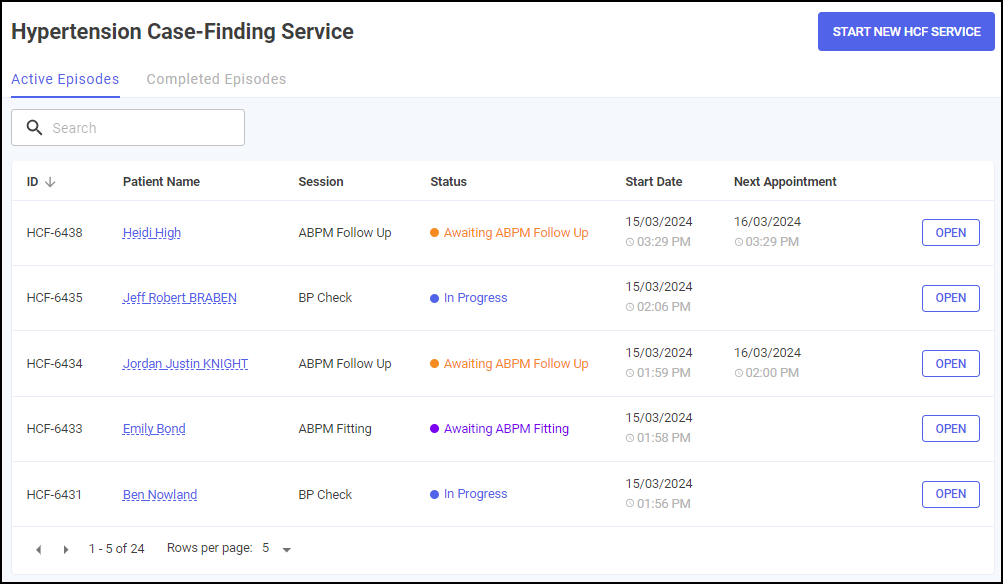
-
Select either the Active Episodes or Completed Episodes tab.
-
Select any column header to sort the data either:
-
 Oldest to Newest / A-Z, or
Oldest to Newest / A-Z, or -
 Newest to Oldest / Z-A.
Newest to Oldest / Z-A.
-
Filtering Completed Hypertension Case-Finding Service Episodes
You can filter which Hypertension Case-Finding Service episodes display on the Completed Episodes tab. To filter Hypertension Case-Finding Service episodes:
-
From the Pharmacy Services Side Navigation Bar select Hypertension Case-Finding
 .
. -
Select the Completed Episodes tab. The completed Hypertension Case-Finding Service episodes display:
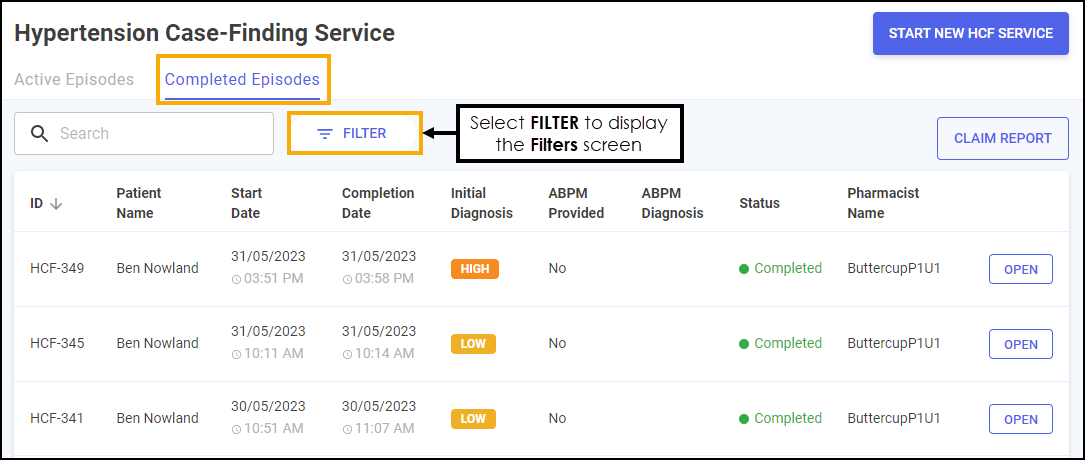
-
Select FILTER
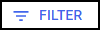 . The Filters screen displays on the right-hand side of the screen:
. The Filters screen displays on the right-hand side of the screen: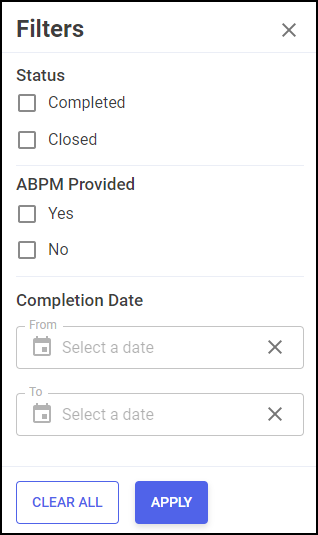
From here you can filter the data as follows:
-
Status - Filter by episode status:
-
Completed
-
Closed
-
-
ABPM Provided - Filter by whether an Ambulatory Blood Pressure Monitor (ABPM) was provided:
-
Yes
-
No
-
-
Completion Date - Select in From or To to open a calendar and add a date range:
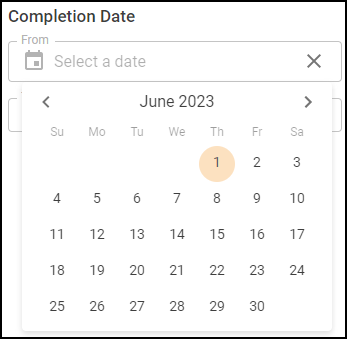
-
-
Select APPLY
 . The active filters display and the Hypertension Case-Finding Service episode list updates:
. The active filters display and the Hypertension Case-Finding Service episode list updates:
Select
 to delete an active filter.Select CLEAR ALL
to delete an active filter.Select CLEAR ALL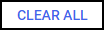 on the Filters screen to clear all active filters.
on the Filters screen to clear all active filters.