Searching for, Sorting or Filtering NMS Episodes
Searching for Active and Completed New Medicine Services (NMS) Episodes
To search the NMS episodes:
-
From the Pharmacy Services Side Navigation Bar select NMS
 .
.The New Medicine Service screen displays:
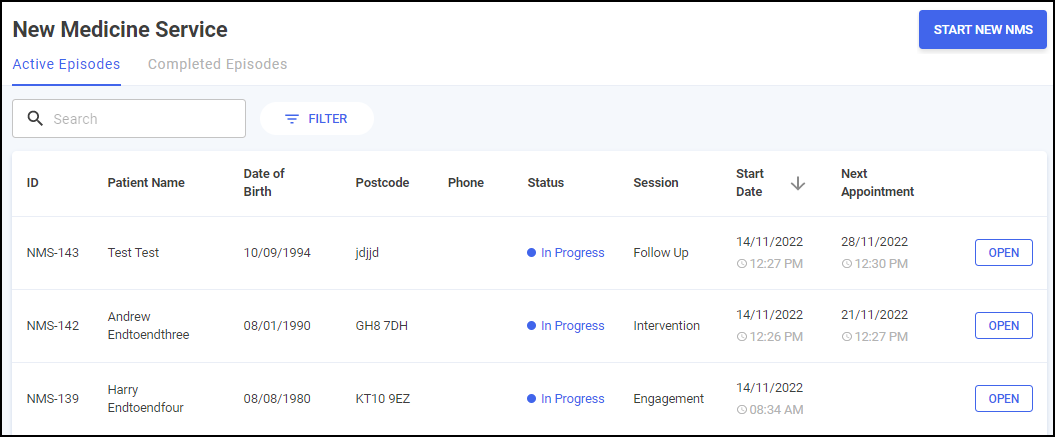
-
Enter the patient's name or an ID reference into Search, the patient list automatically updates as you start typing.
The search displays, with the number of resultant referrals updated. Select
 to clear the search filter.
to clear the search filter.
Sorting Active and Completed NMS Episodes
To sort NMS episodes:
-
From the Pharmacy Services Side Navigation Bar select NMS
 .
.The New Medicine Service screen displays:
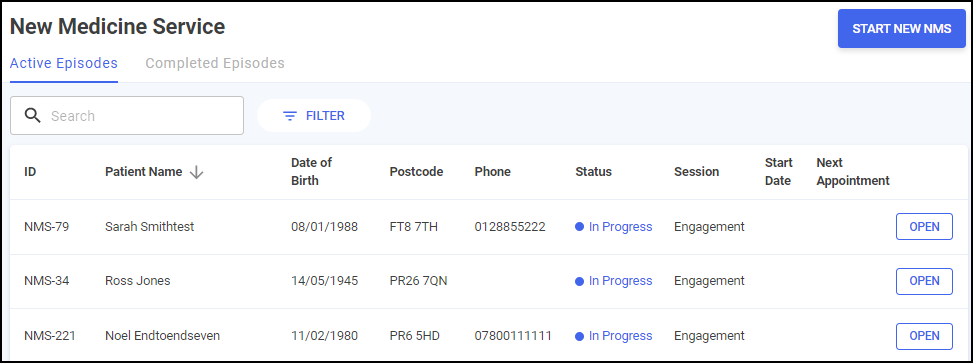
-
Select a column header to sort the data either:
-
 Oldest to Newest / A-Z or
Oldest to Newest / A-Z or -
 Newest to Oldest / Z-A.
Newest to Oldest / Z-A.
-
Filtering Active and Completed NMS Episodes
You can select which NMS episodes display on the New Medicine Service screen by applying a range of filters. To filter NMS episodes:
-
From the Pharmacy Services Side Navigation Bar select NMS
 .
.The New Medicine Service screen displays:
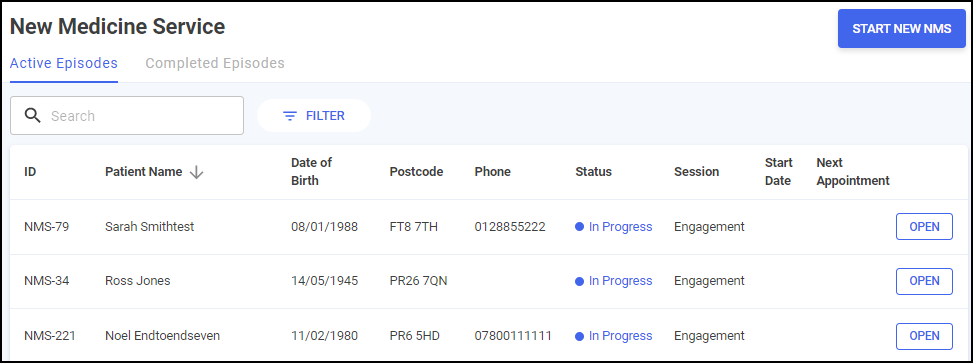
-
Select Filter
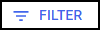 and the Filters screen displays on the right hand side of the screen:
and the Filters screen displays on the right hand side of the screen:
From here you can filter the data as follows:
-
Status - Filter by episode status:
-
In Progress
-
Overdue
-
-
Session - Filter by a session type:
-
Engagement
-
Intervention
-
Follow Up
-
-
Start Date - Select in either From or To to open a calendar and add a start date range:

-
Next Appointment - Select in either From or To to open a calendar and add a next appointment date range:
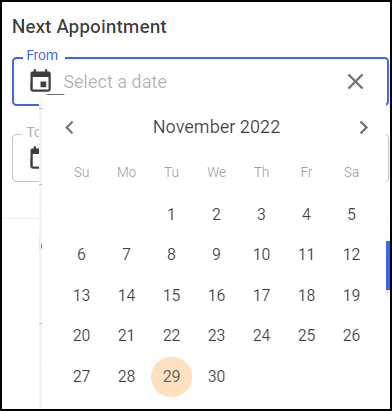
-
-
Select APPLY
 . The active filters display and the NMS episode list updates:
. The active filters display and the NMS episode list updates:
Select
 to clear the filters individually.Select CLEAR ALL
to clear the filters individually.Select CLEAR ALL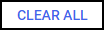 on the Filters screen to clear all the selected filters.
on the Filters screen to clear all the selected filters.