Searching for, Sorting or Filtering Pharmacy First Referrals
Searching for Pharmacy First Referrals
To search for a Pharmacy First referral:
-
From the Pharmacy Services Side Navigation Bar select Pharmacy First
 .
.The Pharmacy First Referrals screen displays:
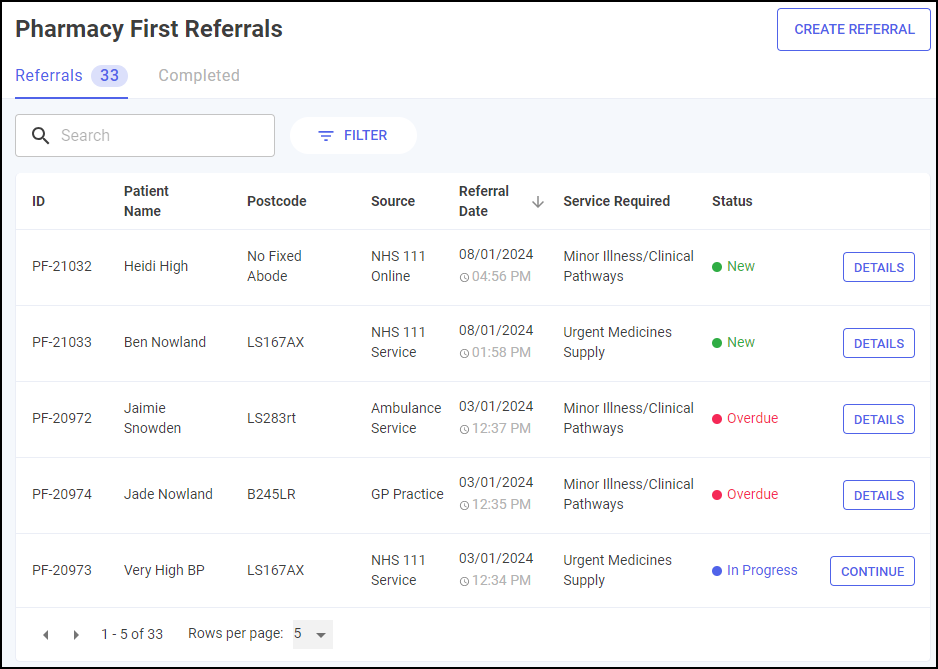
-
Enter the patient's name or an ID reference into Search, the patient list automatically updates as you start typing.
The search displays, with the number of resultant referrals updated:
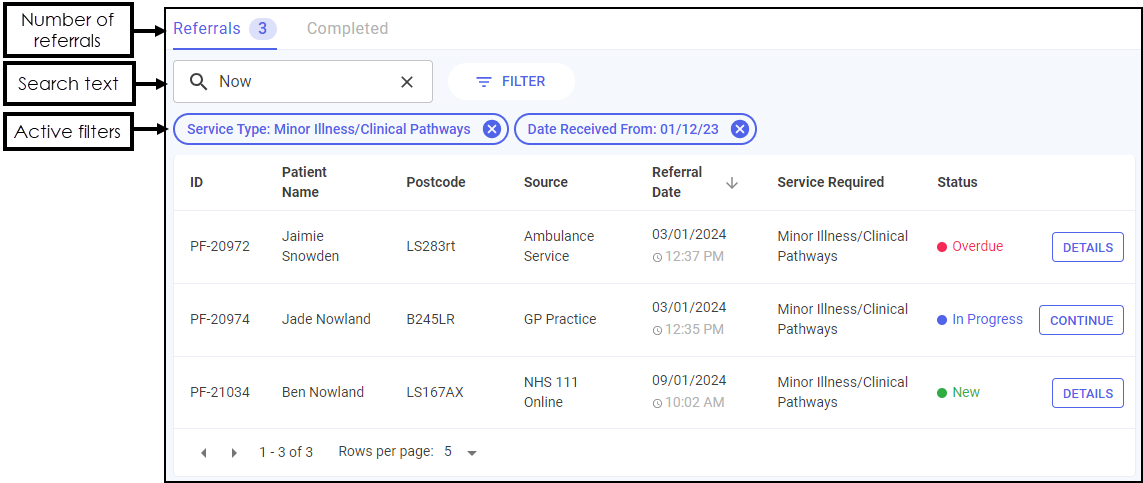
Select
 to clear the search filter.
to clear the search filter.
Sorting Pharmacy First Referrals
To sort PFS Referrals:
-
From the Pharmacy Services Side Navigation Bar select Pharmacy First
 .
.The Pharmacy First Referrals screen displays:
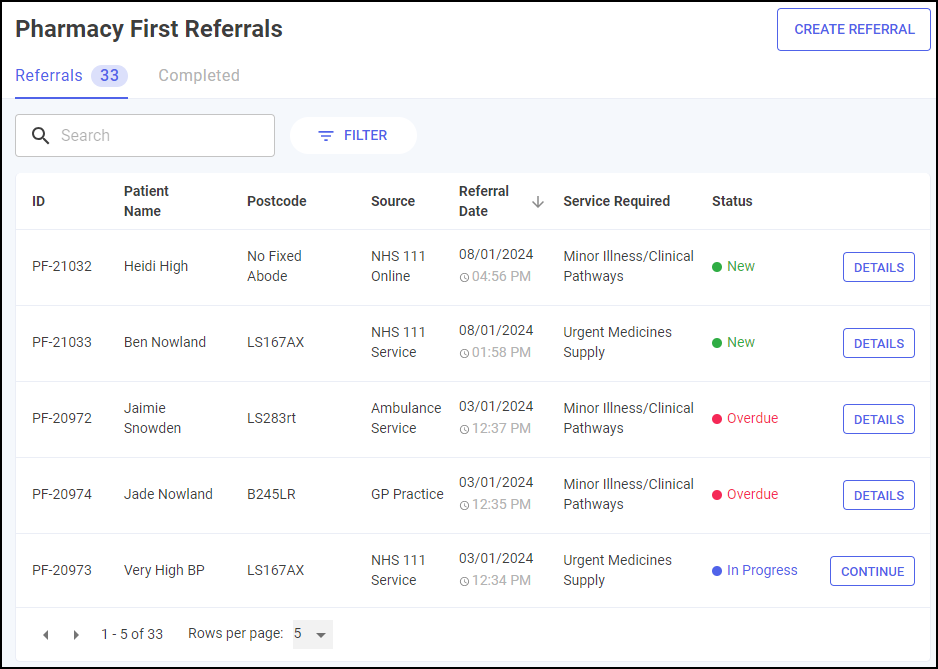
-
Select a column header to sort the data either:
-
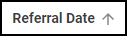 Oldest to Newest/A-Z or,
Oldest to Newest/A-Z or, -
 Newest to Oldest/Z-A.
Newest to Oldest/Z-A.
-
Filtering Pharmacy First Referrals
You can select which PFS Referrals display on the Pharmacy First Referrals screen by applying a range of filters. To filter the PFS Referrals:
-
From the Pharmacy Services Side Navigation Bar select Pharmacy First
 .
.The Pharmacy First Referrals screen displays:
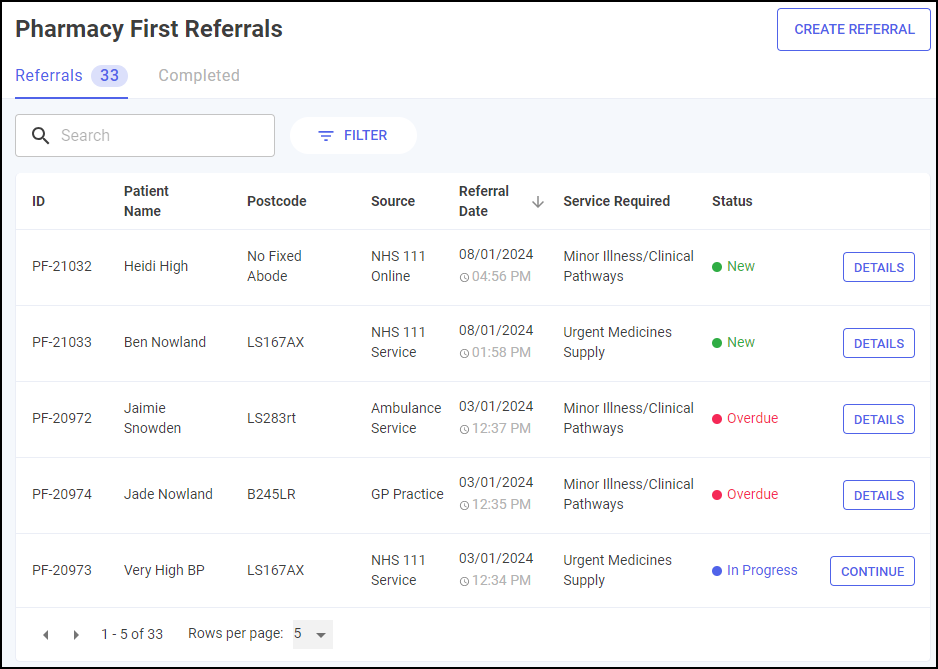
-
Select Filter
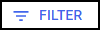 and the Filters screen displays on the right hand side of your screen:
and the Filters screen displays on the right hand side of your screen:
-
From here you can filter the data as follows:
-
Service Type - Filter by service type.
-
Referral Status - Filter by referral status:
-
New
-
In Progress
-
Pending
-
Overdue
-
-
Date Received - Select in either From or To to open a calendar:

-
-
Select APPLY
 . The active filters display and the Pharmacy First Referrals screen updates with the number of resultant referrals:
. The active filters display and the Pharmacy First Referrals screen updates with the number of resultant referrals: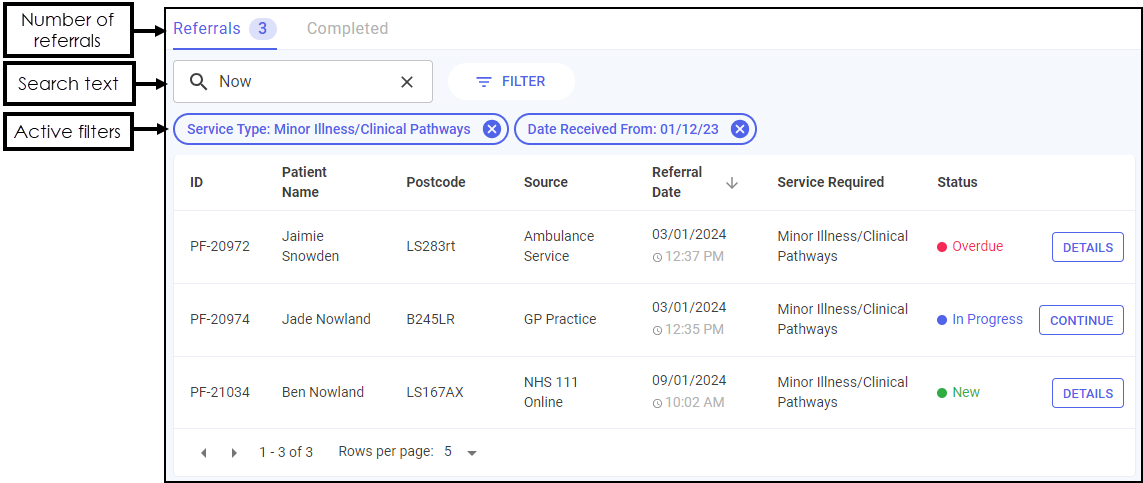
Select  to clear the active filters.
to clear the active filters.