Adding a Sensitivity
If a patient has a sensitivity to a certain drug, you can mark his or her record accordingly.
-
Use
 &
&  &
&  to find the Patient
to find the Patient
-
Click Details to go to the Patient Details screen.
-
Then use
 &
&  or click on the Conditions
tab.
or click on the Conditions
tab.
The Conditions & Sensitivities
screen appears.
Example:
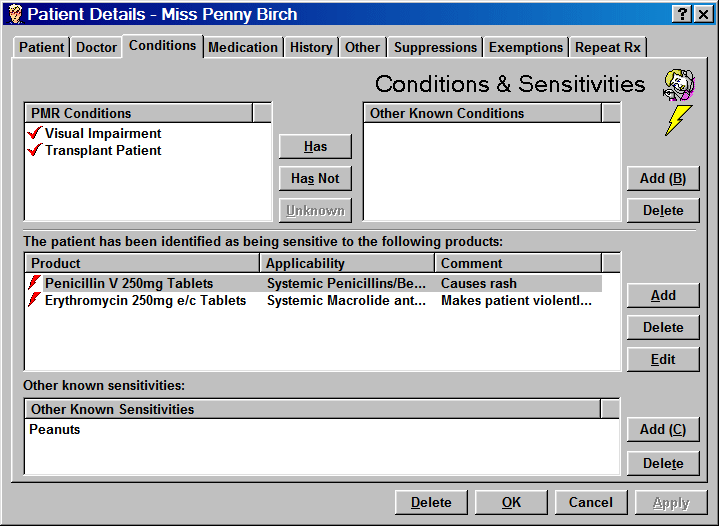
This shows you the existing conditions and sensitivities, if any.
PMR Conditions
In Pharmacy Manager you can record medical conditions for each patient. This is useful as a guide to whether certain medications may be inappropriate.
If you know that a patient has or has not a medical condition:
-
Click on either the Has or Has Not button.
The Find Condition screen appears, showing you a general list of categories.
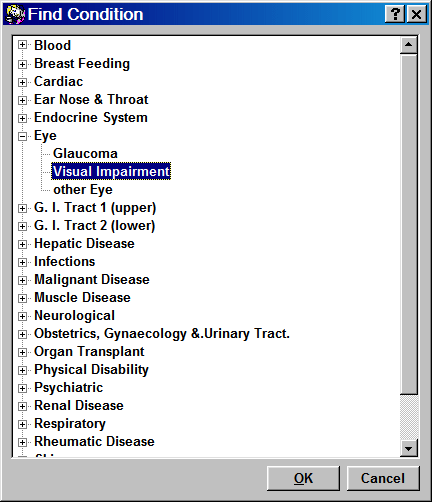
-
Click on the
 icon
to expand the "tree" for a particular heading, and look
for the condition you want.
icon
to expand the "tree" for a particular heading, and look
for the condition you want. -
If you cannot see what you want, click on the
 icon
to collapse that tree branch again. (This is only for convenience
and keeps the screen relatively uncluttered).
icon
to collapse that tree branch again. (This is only for convenience
and keeps the screen relatively uncluttered). -
Click on the required condition and click on the OK button.
-
Repeat for other conditions until complete.
Sensitivities
-
Click the Add button to add the new sensitivity.
-
Find the product that causes the problem. (See Find Product)
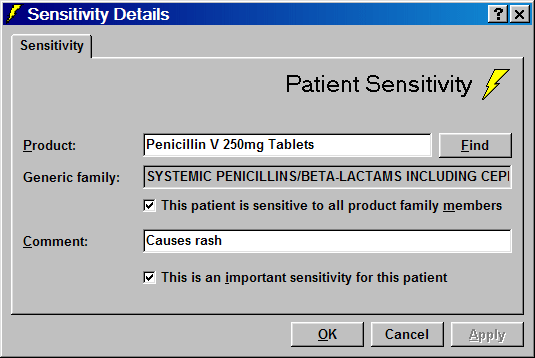
This patient is sensitive to all family product members
If the patient is allergic to the whole drug family:
-
Check
 This
patient is sensitive to all product family members.
This
patient is sensitive to all product family members.
This will raise a warning in any future dispensing.
Comment
Make a clear, unambiguous comment as required. This will display as part of any warning during future dispensing, as well as on the Conditions & Sensitivities screen.
This is an important sensitivity for this patient
-
Check
 if this product causes a serious
sensitivity in this patient.
if this product causes a serious
sensitivity in this patient.
Finished...
-
Click OK to finish.
The sensitivity will now appear on the Patient's Sensitivities section of this tab.
Delete
A patient sensitivity can be cleared from the patient's record.
-
Highlight the sensitivity and click the Delete button.
Edit
A patient sensitivity can be amended.
-
Highlight the sensitivity and click the Amend button. Make the alterations in the same way that you would add the sensitivity.
Other known conditions & other known sensitivities
Space is provided for user entered text in order to allow conditions and sensitivities that are not covered by the standard data e.g. peanut allergy
See About Sensitivities - a description
![]() Remember - learn
your keyboard shortcuts such as
Remember - learn
your keyboard shortcuts such as ![]() plus the
underlined letter. It's
quicker and easier!
plus the
underlined letter. It's
quicker and easier!
Updated 8th November 2006