Prevent merger of patients
See also Merge patients.
There will be occasions when duplicated patient records should not be merged. These occasions most commonly arise when the one of the "duplicated" records contains one or more incomplete electronic prescriptions.
When you attempt to undertake such a merge, the system will intervene, safeguarding an electronic prescription which otherwise would have been irretrievably lost along with your ability to submit a successful reimbursement claim.
Incomplete prescription states
A prescription is classified as "incomplete" if it has been downloaded to the eMessages tab and has not been fully processed. Some of the most common reasons are listed below.
New - Ready to dispense
Status for a newly received prescription. Whilst dispensing has not yet started, the prescription may well be automatically matched to a particular patient and their associated record.
In progress - currently dispensing/pending/awaiting collection
More obviously, a prescription is incomplete when dispensing activity has started but is not finished for this prescription. The prescription may be dispensed in the conventional sense, but has not been flagged as collected by the patient.
Ready to notify
Notification is waiting to be sent to the NHS Spine, a prescription is only in this state if all dispensed items have been collected.
Notify rejection
This could arise if the prescription is recorded as active although, Pharmacy Manager would normally prevent such a situation from happening when this status was displayed.
A prescription message with this status can still be abandoned (reset to New - Ready to dispense). Any prescription message that is processed beyond this point cannot be reset.
Part notified - Outstanding owings
A prescription with two or more items where, for example, notification has been sent for one item, but the remaining item has not yet been dispensed. The status can also appear if you notify something you have partially dispensed leaving an outstanding owing balance.
Claim waiting - Ready to claim
Waiting for the pharmacist to send the claim. Sending claim is the transient state when we have sent the claim and are waiting for a response.
Claim deferred
When the endorsements for one of more of the items dispensed on the highlighted prescription have been only partially completed.
Claim rejected by NHS Spine
When Pharmacy Manager receives a rejection message from the NHS Spine, it should set the eMessage status to Claim rejected by spine.
This status will allow printing of the dispensing token, details and a reset button which will reset the status back to Ready to claim so the claim can be sent again.
It is also possible to request a repeat prescription when the eMessage has a status of Claim rejected by spine.
Claim rejected by PPD
A response from the NHS Spine rejecting the claim because, for example, the prescription has not been notified, or has already been claimed. Pharmacy Manager would normally prevent a situation where this status was displayed from happening.
![]() The reasons listed are given as an example.
Specifically, these are related to England/EPSR2. Other regions
may have a range of different incomplete states. However, the system behaviour
in preventing the merge will be the same.
The reasons listed are given as an example.
Specifically, these are related to England/EPSR2. Other regions
may have a range of different incomplete states. However, the system behaviour
in preventing the merge will be the same.
First patient chosen
The system intervenes immediately when the first patient you select for the merge process contains an incomplete prescription
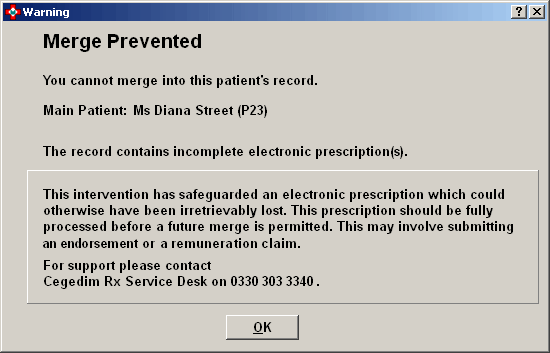
-
Click the OK button to close the alert.
Your next stage depends on what is necessary to complete the prescription.
For example, if a prescription is in progress, you may pick it up on the Pending tab from where you can Collect, Endorse and Notify.
Alternatively, you can complete these activities on the eMessages tab from where you can also submit your Reimbursement claims, after which a prescription is seen as being complete (assuming you do not encounter a NHS Spine rejection at any stage).
Second patient chosen
The system intervenes when the second patient you select to merge contains and incomplete prescription. The alert advises you appropriately.
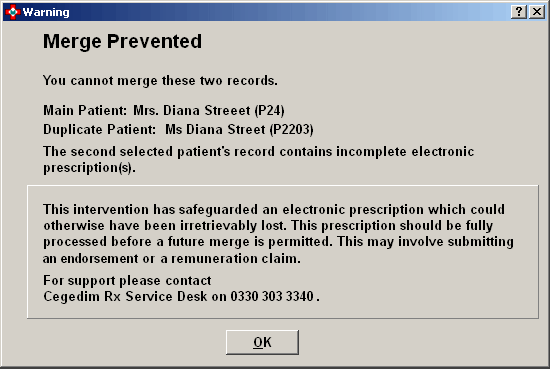
-
Click the OK button to close the alert.
-
Continue as outlined above to complete the outstanding electronic prescription
See also Bulk Operations
See also Merge patients.
Added 10th January 2014