Data Exports
Certain Pharmacy Manager Reports export to a CSV (Microsoft Excel) or TXT (text) file only.
Normally they are hidden from other items in the list. To view Data Export Reports:
-
From the select Reports
 .
. -
Place a tick next to Show data exports:
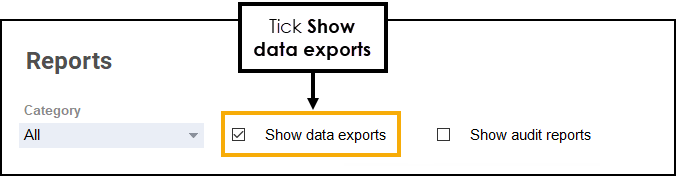
-
Set the Category drop-down to Data Exports:
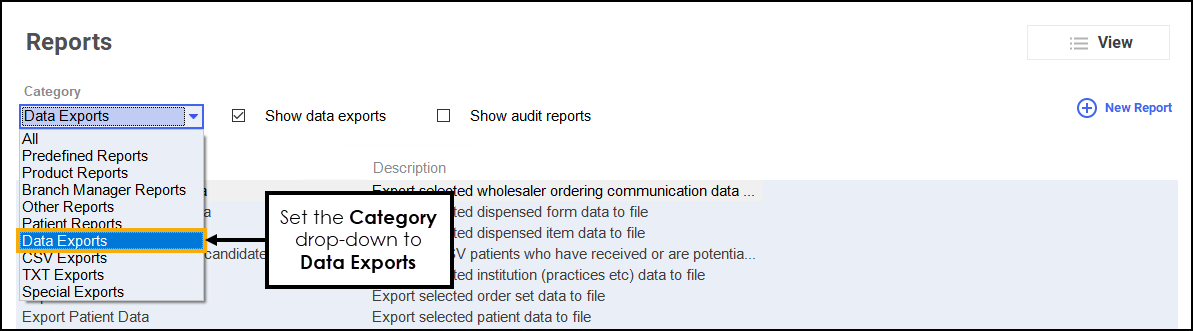
-
The Reports list updates to also display Data Export Reports.
Running a Data Export Report
To run a Data Export Report:
-
Select the Data Export Report from the list, select Run:
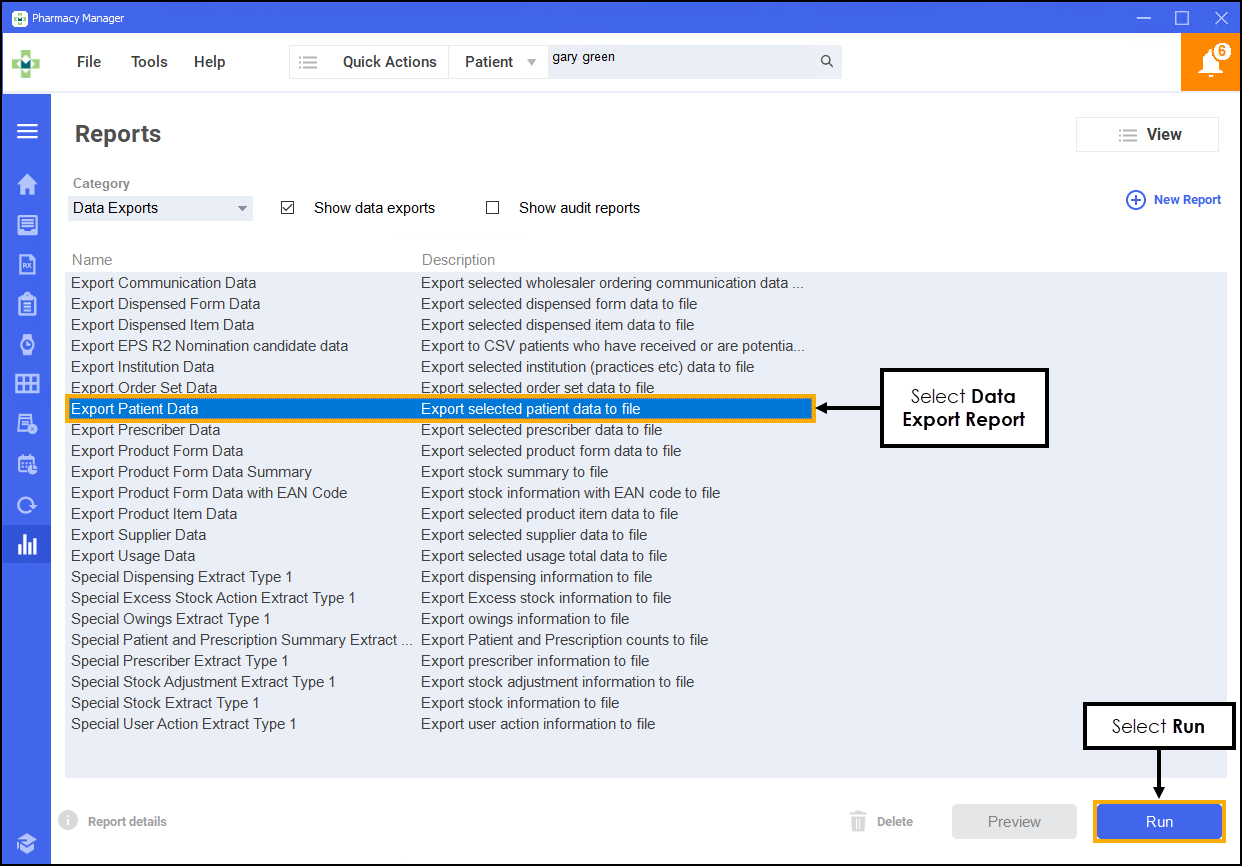
-
The Run Report "Report Name" screen displays. Complete with the required filters, for example, Date range filter.