Backing Up Pharmacy Manager
A backup is an essential task that takes a snapshot of your data, which can then be restored in the event of a hardware or software failure.
The Pharmacy Manager backup is designed to run behind the scenes, allowing you to use Pharmacy Manager in the usual way while it runs.
Running a Backup
Pharmacy Manager prompts you via the Notification pane if a backup is overdue:
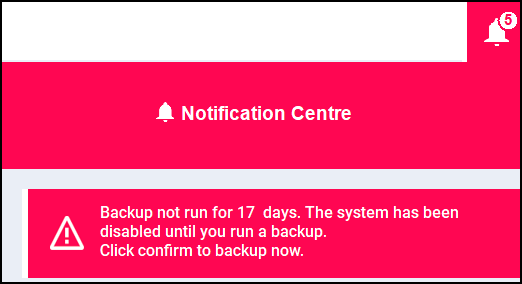
To run a backup, either:
- Ensure your external media, usually a USB drive, is inserted.
- Double click on Notification Centre - Backup not run message or select Confirm
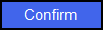 at the bottom of the Notification pane.
at the bottom of the Notification pane.
Or, to run a manual backup:
- Again, ensure your external media, usually a USB drive, is inserted.
- From anywhere in Pharmacy Manager, select Quick Actions - Backup:

- A progress bar displays on your Notification pane to enable you to monitor the process:
- Notification pane expanded
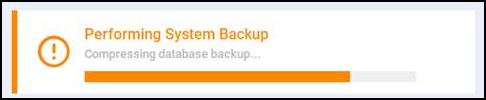
- Notification pane minimised

- Notification pane expanded
- The notification and progress bar automatically clear when the backup completes, once this happens, simply remove your external media.
For security, backup copies of Pharmacy Manager data are automatically encrypted.
When the system copies the backup to the external media, it keeps the last 5 backups and over writes the oldest.
The back up process performs a checkpoint which produces a Admin\Checkpoint.SRB file which copies to a backup subdirectory on the external media you are using, for example, a USB drive. The resultant file is given a unique file name:
- D - The file always starts with “D”
- The date “yyyymmdd”
- nn - The sequence number of backups performed on a given date.
For example D20220615-02 which would be the second backup on 15th June 2022.