Introduction of Hormone Replacement Therapy (HRT) Prescription Prepayment Certificate
As of the 1st April 2023 a new prescription level exemption category was introduced in England to support the new Hormone Replacement Therapy (HRT) Prescription Prepayment Certificate.
Dispensing an EPS R2 Prescription for HRT items
To dispense an EPS R2 prescription:
-
Check that the prescription is for HRT medication and that the patient holds a valid HRT prescription prepayment certificate.
-
From the Dispensary screen, during dispense, double click the warning 'Patient is not exempt - Signature Required':
 Note - A tariff tip "ENGLAND - HRT medicines list. See Drug Tariff for information." displays for HRT medicines listed in the drug tariff.
Note - A tariff tip "ENGLAND - HRT medicines list. See Drug Tariff for information." displays for HRT medicines listed in the drug tariff. -
The Change patient exemption screen displays, select HRT only Prescription prepayment certificate from the available list:
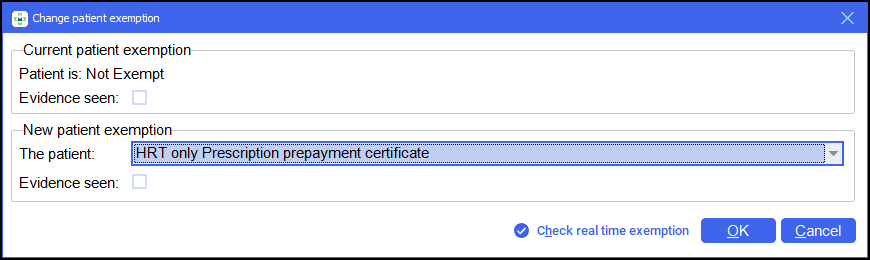
-
Select OK
 and the prescription exemption updates:
and the prescription exemption updates:
-
Finish dispensing the prescription as normal.
Please note - Form exemptions do not display on the eMessages screen however if you hover over the patient, a tooltip displays with the exemption details:

-
Should you need to edit the exemption post dispense follow the steps below:
-
From the eMessages screen, highlight the prescription, select Prescription Details and the eMessage details screen displays:
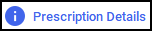
-
Select the Dispensed Items tab, select Edit
 next to Exemption:
next to Exemption: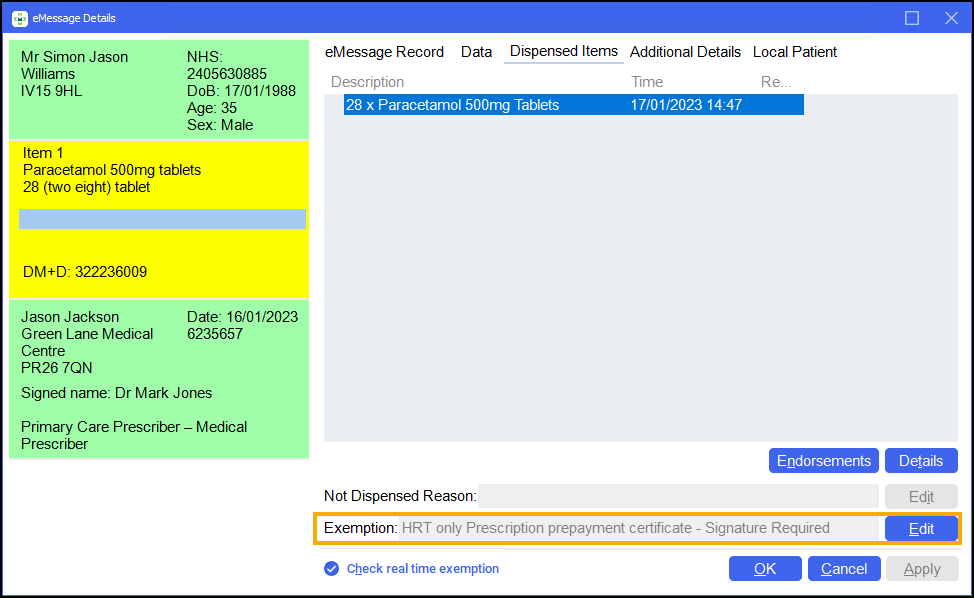
-
The Confirm Patient Exemption Details - Prescription Exemption Details screen displays, edit the prescription exemption details as required:
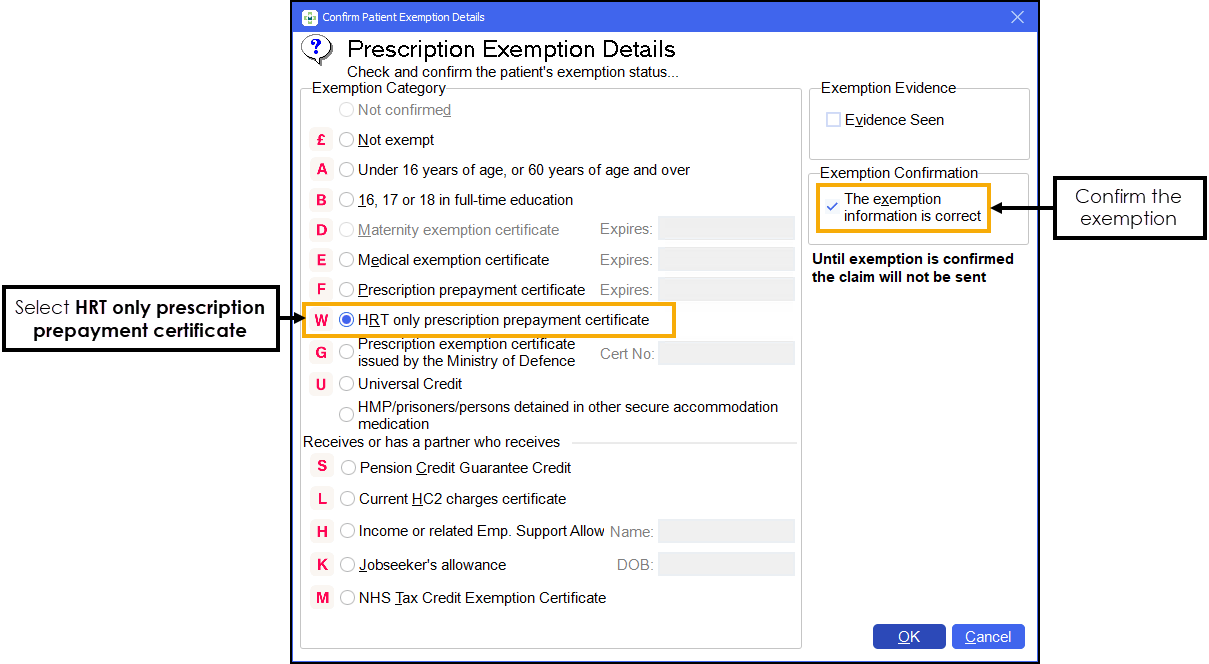
-
To confirm the exemption, select The exemption information is correct.
-
Select OK
 and then close the eMessage Details screen.
and then close the eMessage Details screen.
-
-
Endorse and claim the prescription as normal, the exemption details are sent with the claim to the BSA for payment.
EPS R1 and Paper Prescriptions
To dispense an EPS R1 prescription or a paper prescription that only includes HRT items:
-
Before you finish dispensing the prescription select Endorse
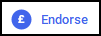 to open the Endorsements screen.
to open the Endorsements screen. -
Select No patient charge and then OK
 :
: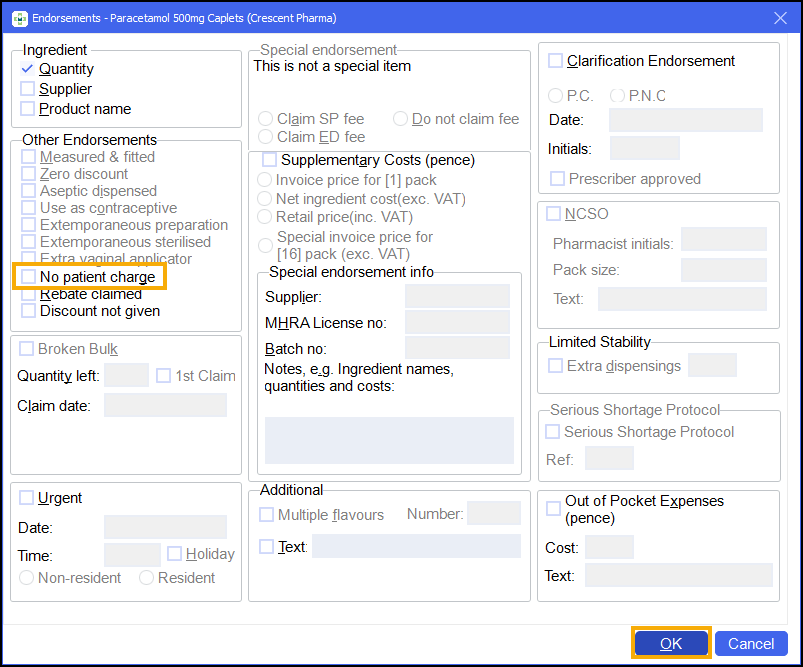
-
Mark the HRT exemption on the reverse of the paper prescription and continue with your normal process.