Dispensing multiple items under SSP
There may be occasions where you must dispense multiple items due to an SSP.
To dispense multiple items under SSP:
-
From the select eMessages
 .
. -
Select the required prescription and select Dispense
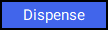 .
. -
The Dispensary screen displays:

Within Written As, search for and select the first medication item you wish to dispense, as instructed by the SSP, for example, Fluoxetine 20mg capsules.
-
From Quantity, enter the quantity you must dispense as instructed by the SSP.
-
From Directions, enter the necessary directions for the patient to follow when taking the medication. You must also enter SSP and the SSP reference number, as outlined on the NHS BSA website.
Note - Please ensure that the SSP entered is currently valid (not expired) and the reference number is correct for the prescribed item and those being dispensed against the SSP. -
Select Item – Select Multiple Items or press Ctrl + Alt + U on your keyboard:
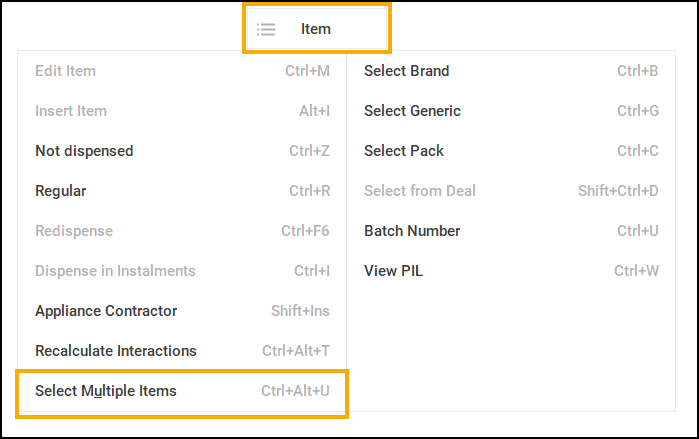
-
The Select Multiple Items screen displays. From Number of items, enter 2:

-
From the additional Dispensed as field, search for and select the second medication item you wish to dispense under the SSP, for example, Fluoxetine 10mg capsules:
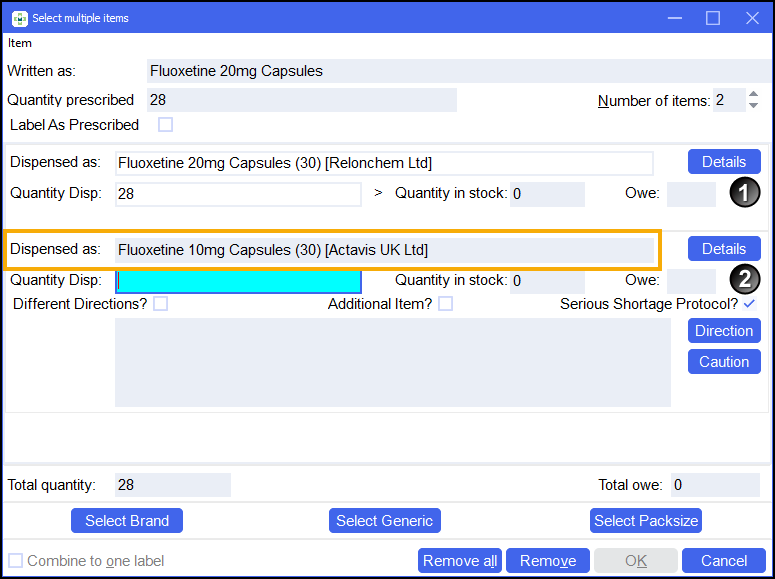
-
If the medication item you selected in the additional Dispensed as field is different to what you have selected in the first Dispensed as field, the Warning – Different Product screen displays. Select the Serious Shortage Protocol checkbox and select OK:
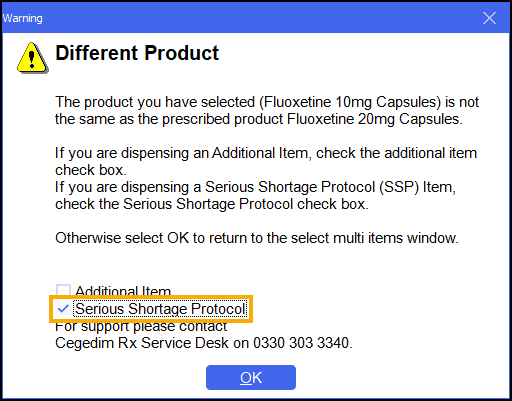
-
The Select Multiple Items screen displays. Enter the Quantity Disp for the second item and select OK:
 Note - Owings must not be raised on the Select Multiple Items screen for items where the Serious Shortage Protocol box is selected. Please ensure stock is available before dispensing the prescription .Note - If Different Directions is selected for any additional dispensed items, the SSP Reference number must be entered in addition to the directions.Note - After adding each Serious Shortage Item to the Select Multiple Items screen return to the Dispensary screen to review the related Warnings.
Note - Owings must not be raised on the Select Multiple Items screen for items where the Serious Shortage Protocol box is selected. Please ensure stock is available before dispensing the prescription .Note - If Different Directions is selected for any additional dispensed items, the SSP Reference number must be entered in addition to the directions.Note - After adding each Serious Shortage Item to the Select Multiple Items screen return to the Dispensary screen to review the related Warnings. -
The Dispensary screen displays.
-
Select Endorse
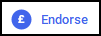 .
. -
The Endorsements screen displays:
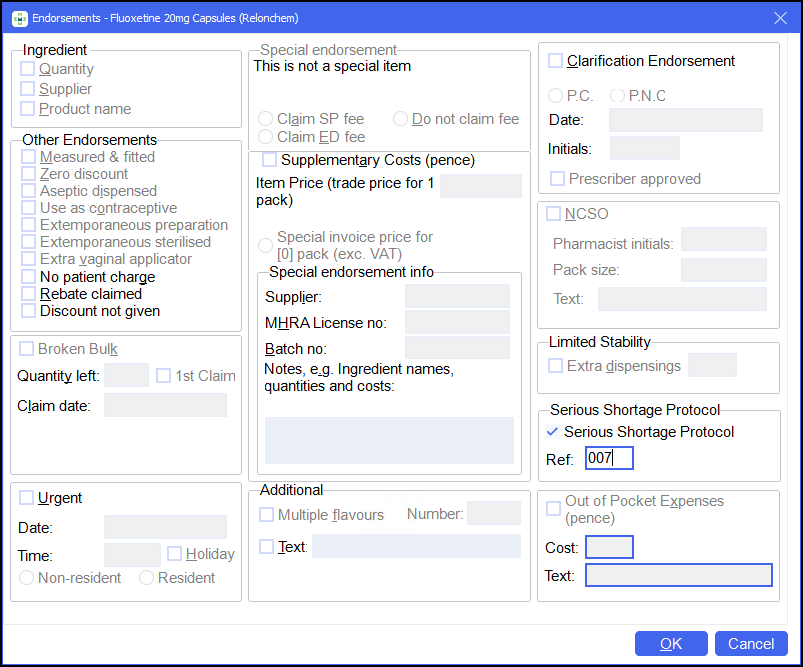
-
Within Serious Shortage Protocol, place a tick in the box and enter the SSP reference number as provided on the NHS BSA website:
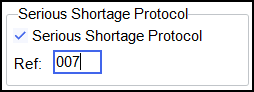
-
Select OK
 .
. -
Finish dispensing, notify and claim the prescription as normal.
