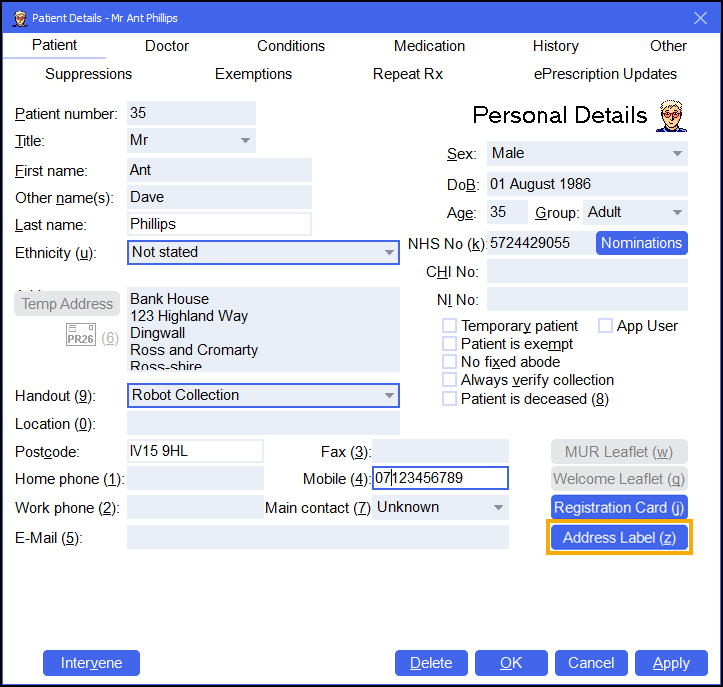PharmDel Integration
Activating PharmDel Integration
The initial set up must be completed by Cegedim Healthcare Solutions' Service Desk, please contact your Account Manager who can organise this for you.
To activate the PharmDel integration:
-
From the Pharmacy Manager Toolbar select Tools - System Settings - Pharmacy Details. The Pharmacy Details screen displays:
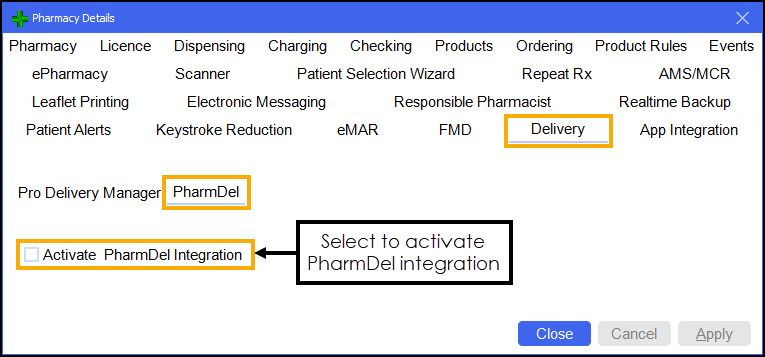
-
Select the Delivery tab and then the PharmDel tab.
-
Tick Activate PharmDel Integration.
Using PharmDel Integration
Once PharmDel integration is activated, when dispensing to patients that are set to a handout method of Delivery, an additional label prints. The label displays a QR code that contains the patient's data, this can be scanned using the PharmDel application to manage your deliveries:

With the Pharmdel integration active, to reprint this label, from the Patient Details screen select Address Label (z):