Adding Items to an Order
Managing your Orders (2:43)
To add items to an order:
-
From the select Stock & Ordering
 . Select the Ordering tab.
. Select the Ordering tab. -
From Order Set, select the order set you wish to order from:
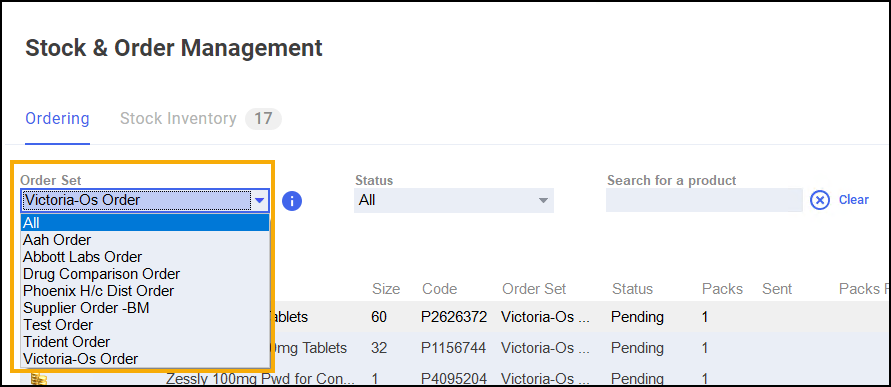
-
Select Order pad
 and the Order Pad screen displays. Enter the Product code, for example, SIMVASTATIN 20, and press Enter on your keyboard:
and the Order Pad screen displays. Enter the Product code, for example, SIMVASTATIN 20, and press Enter on your keyboard: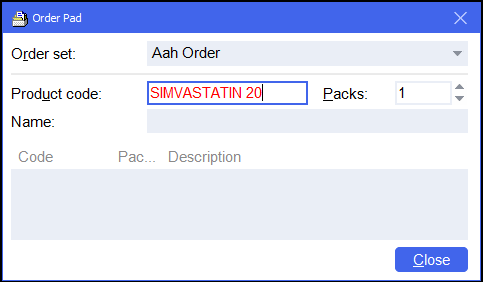
-
The Find Product screen displays. Highlight the desired product and select OK
 :
:
-
The Order Pad screen displays. Enter the number of Packs required and press Enter on your keyboard:

-
Select Close
 and the item is placed on order.
and the item is placed on order.