Amending Quantity on Order
To amend the quantity of an item on order:
-
From the select Stock & Ordering
 . Select Ordering.
. Select Ordering. -
From Order Set, choose the order set that contains the item you wish to amend the quantity of .
-
From Status, select Outstanding:
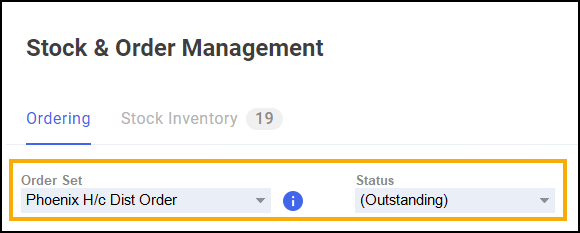
-
Select the required item and select Item details
 .
. 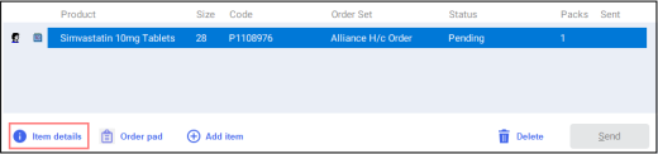
-
The Stock Order Item Details screen displays.

 to make changes to the quantity.
to make changes to the quantity. -
From Packs to Order, enter the required quantity .
-
Select OK
 to save the changes.
to save the changes.
Managing your Orders (2:43)