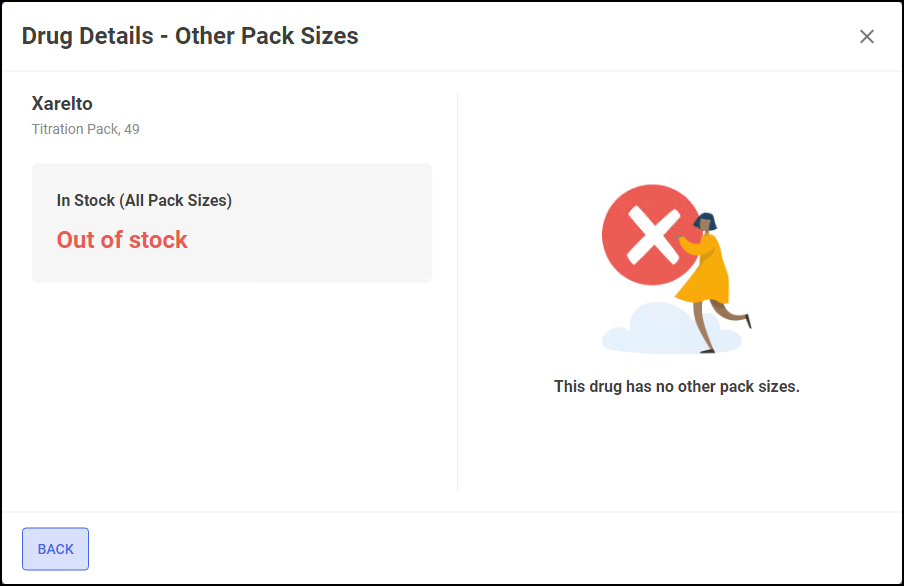Drug Details screen
The Drug Details screen contains additional information for each individual item on the Pharmacy Manager product file.
You can view the Drug Details on any product from all the Stock Inventory screens including the Low Stock, Excess Stock, Dead Stock and Often Owed filtered screens.
To access the Drug Details screen:
-
From any of the Stock Inventory screens, find the product and select DETAILS
 :
: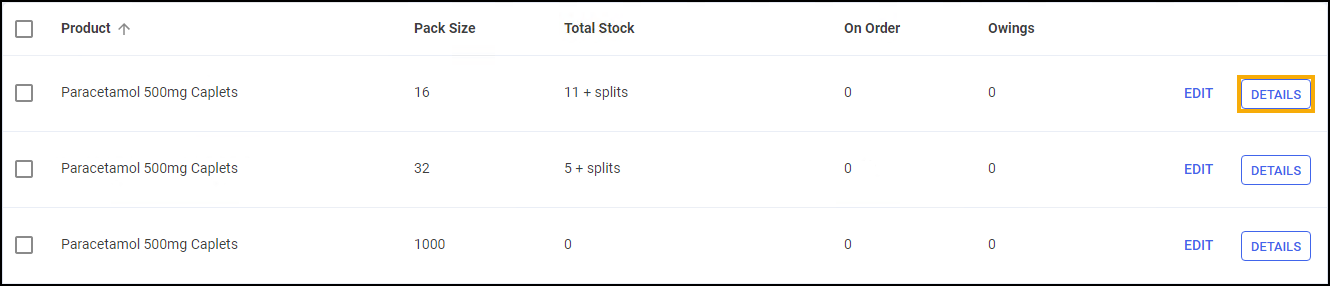
-
The Drug Details screen displays:
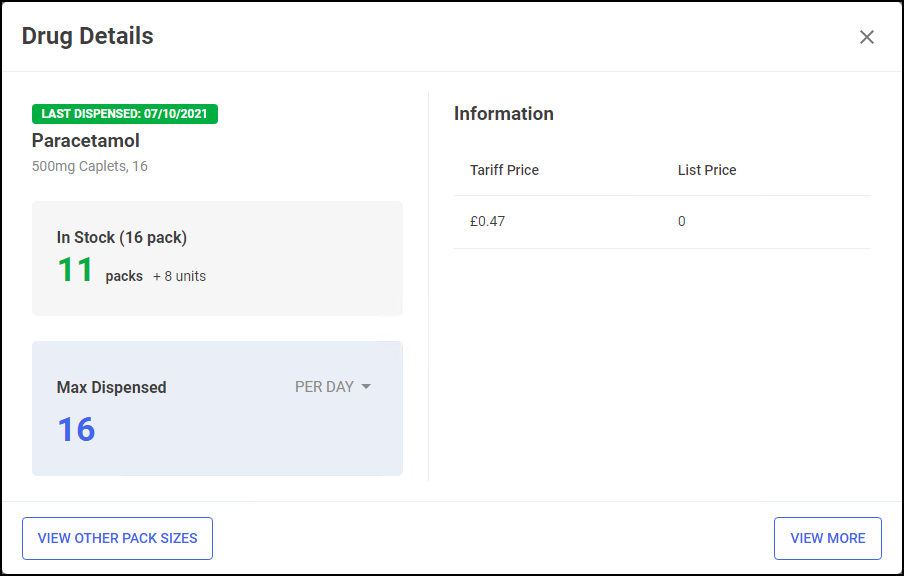
The Drug Details screen displays the following information:
-
Last Dispensed - The date that medication item was last dispensed.
-
In Stock - The current volume of the medication item you have in stock. This displays in Packs or Units, depending on the selection you have made on the Stock Inventory screen.
-
Max Dispensed - The maximum amount of the medication item that you have ever dispensed in a day. Select the drop-down arrow to view the maximum amount you have ever dispensed in a week or month.
-
View Other Pack Sizes - Select View Other Pack Sizes to view the Drug Details – Other Pack Sizes screen.
See Drug Details – Other Pack Sizes for details. -
View More - Select to view the Product Details screen for the medication item.
-
Information - Displays the Tariff Price and List Price for the medication item.
-
Drug Details – Other Pack Sizes
The Drug Details – Other Pack Sizes screen contains information relating to the stock levels of the selected medication item in other packs within the Pharmacy:

The Drug Details - Other Pack Sizes screen displays:
-
In Stock (All Pack Sizes) – Displays the current volume of the medication item you have in stock, across all pack sizes within the pharmacy.
-
Stock Information – Displays a breakdown of where all stock of the medication item is located within the pharmacy.
-
If the medication item has no other pack sizes available within Pharmacy Manager, the below screen displays: