Filtering Products
You can control which products display on the Stock Inventory screens by applying a range of filters.
To filter the products on all the Stock Inventory screens including the Low Stock, Excess Stock, Dead Stock and Often Owed filtered screens:
-
Select Filter
 .
. -
The Filters screen displays to the right:
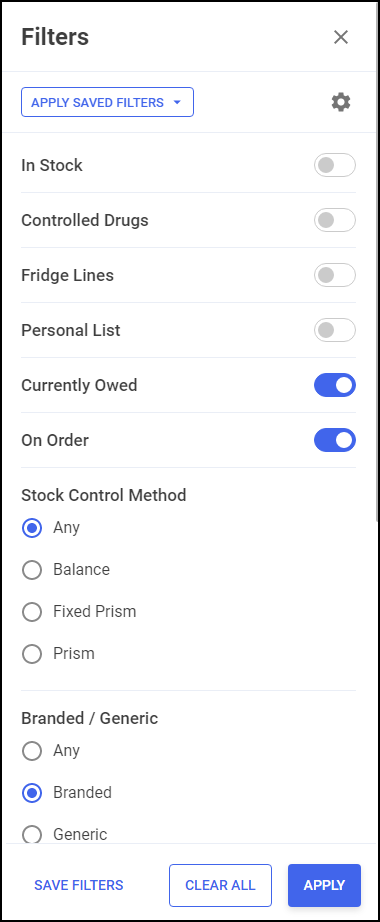
-
Select a filter, for example, Controlled Drugs, and select Apply
 .
. -
The Stock Inventory screen updates and displays products that match the applied filter(s):

Saving Filters
For frequently used filters you can save a selection of filter options to quickly apply in the future. To save a set of filters:
-
From the Filters screen select the required filter options.
-
Select SAVE FILTERS
 :
:
-
Enter the filter name and select Save
 :
:
-
The new filter displays in the APPLY SAVED FILTERS list:

Selecting Saved Filters
To quickly view a saved set of filters:
-
From the Filters screen select APPLY SAVED FILTERS
 .
. -
Select the required saved filter from the list:

-
Select Apply
 to view the filtered stock.
to view the filtered stock.
Deleting a Saved Filter
To delete a saved filter:
-
From the Filters screen select
 .
. -
The Saved Filters screen displays, select DELETE
 next to the filter you want to delete:
next to the filter you want to delete:
-
Select DONE
 to return to the Filters screen.
to return to the Filters screen.