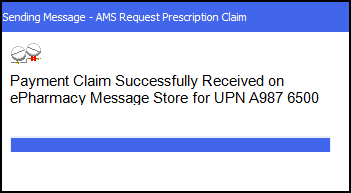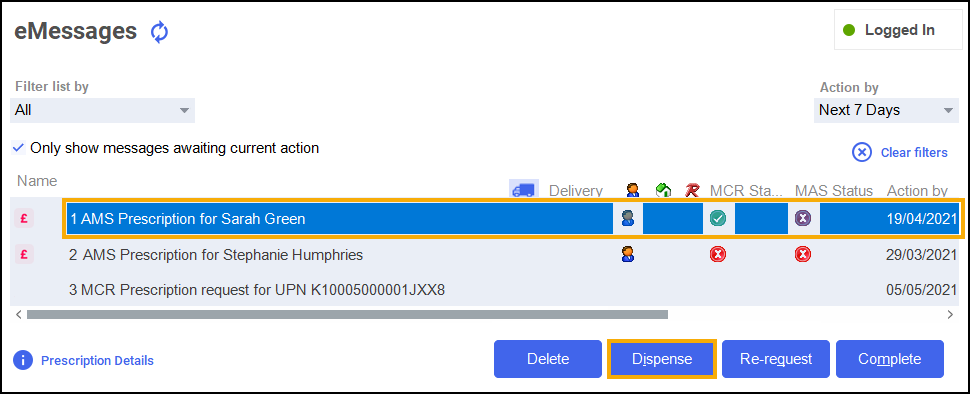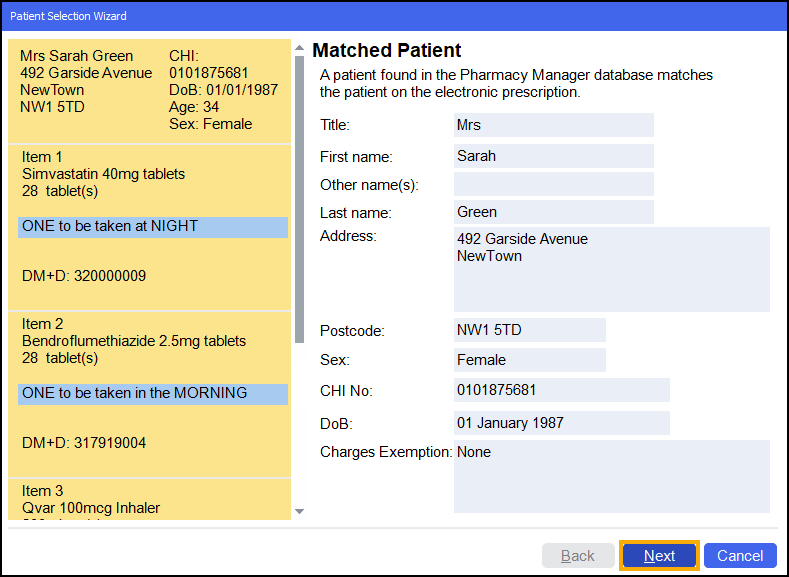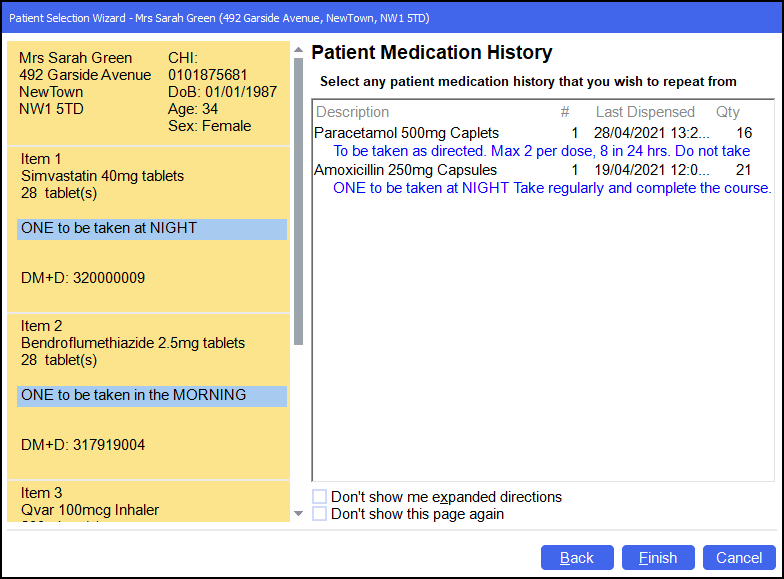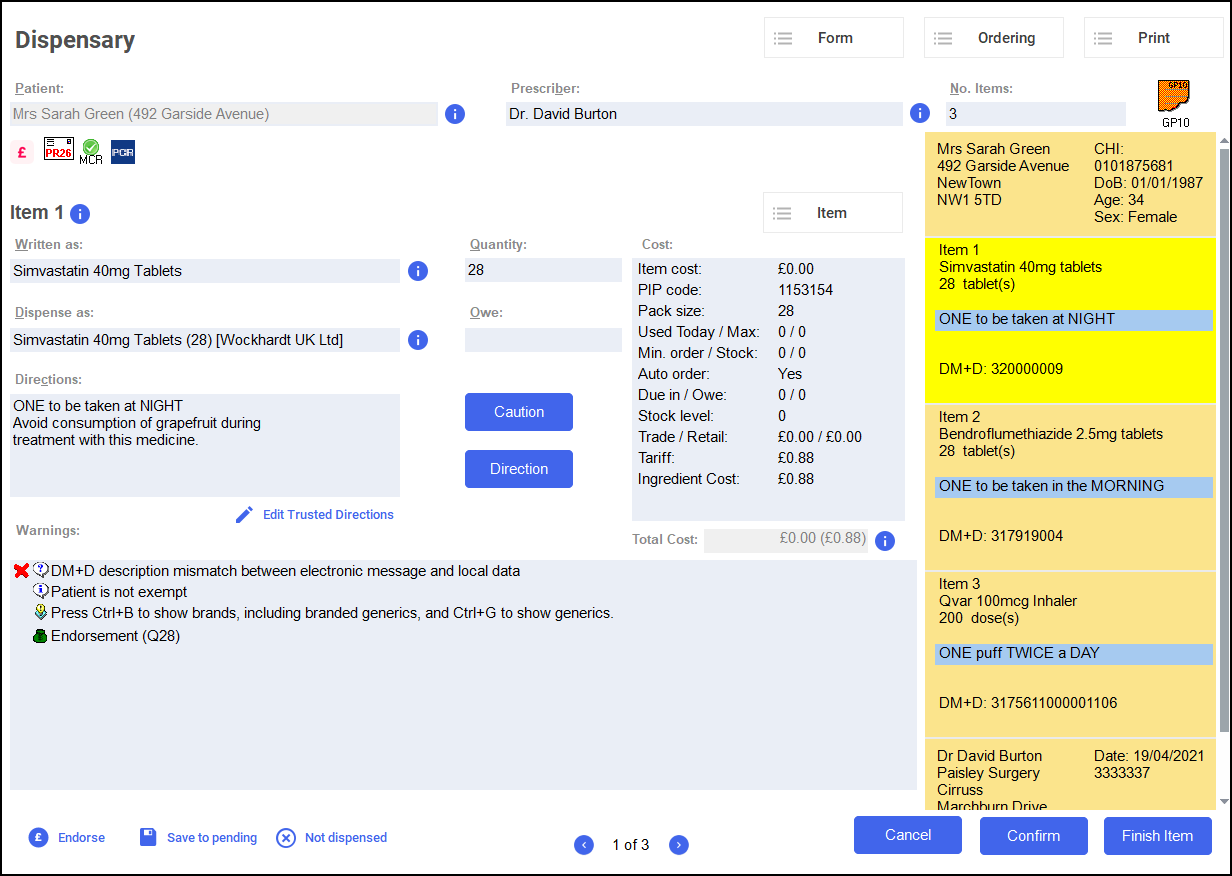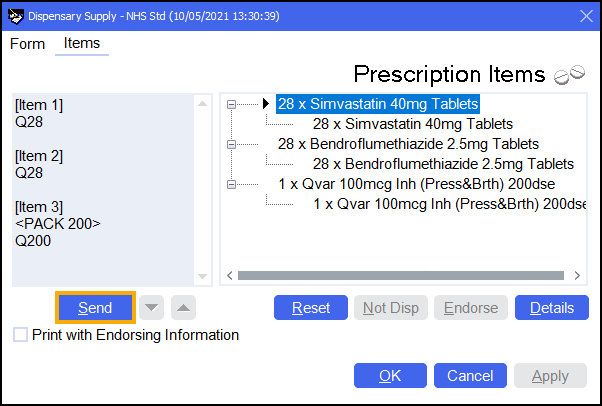Dispensing, Endorsing and Claiming an AMS prescription
To dispense an Acute Medication Service (AMS) prescription:
-
From the select eMessages
 .
. -
Select the prescription and select Dispense
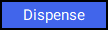 :
: -
The Matched Patient screen displays, confirming the patient matches a patient already in Pharmacy Manager. Select Next
 :Note - If no patient is found, you can create a new patient record by selecting New Patient, see Adding a New Patient for details.
:Note - If no patient is found, you can create a new patient record by selecting New Patient, see Adding a New Patient for details. -
The Patient Medication History screen displays, showing all medication previously dispensed to the patient, from here you can repeat from history if required. Select Finish
 :
: -
The Dispensary screen displays:
Training Tip – To print the prescription from the Dispensary screen, select Print - Print Prescription or press Shift + Alt + P on your keyboard.Complete as follows to dispense an item:
-
Written as - Select Enter to search for the prescribed item. Written as populates with the item details, for example, Simvastatin 40mg Tablets.
-
Dispense as - Populates automatically with the dispensed item, for example, Simvastatin 40mg Tablets (28) [Wockhardt UK Ltd].
-
Quantity - Populates automatically. Check to ensure it is correct.
-
Directions - Enter the directions provided on the prescription, for example, type 'One to be taken at NIGHT' or enter the appropriate dosage code, '1 space N space'.
-
Warnings - If Warnings display, you must select Confirm.
-
Owe - Enter if appropriate.
-
-
If the prescription contains multiple items, select Finish Item
 and repeat the process outlined in step 5.
and repeat the process outlined in step 5. -
After dispensing all items, select Finish
 .
. -
The Dispensary Supply screen displays, select Send
 to endorse the prescription:Note - To print the endorsement information on the prescription at this point, tick Print with Endorsing Information. The chosen setting is remembered for subsequent prescriptions.Note - If any information is missing from the printed endorsement please hand annotate as required. For example, where additional items or assorted flavours have been dispensed.
to endorse the prescription:Note - To print the endorsement information on the prescription at this point, tick Print with Endorsing Information. The chosen setting is remembered for subsequent prescriptions.Note - If any information is missing from the printed endorsement please hand annotate as required. For example, where additional items or assorted flavours have been dispensed.
The claim is then automatically sent to National Services Scotland (NSS):