Controlled Drugs Ordered vs Dispensed
The Controlled Drugs Ordered vs Dispensed screen provides an overview of controlled drug usage within your group. You can:
-
View the quantity of controlled drugs ordered in comparison to the amount dispensed over a given time for all pharmacies within your group.
Note - The default date range is the last seven days. -
Identify any potential fraudulent activity around controlled drug usage.
-
Drill down to store level to view a breakdown of controlled drug usage.
See Controlled Drugs Store Summary for details.
The Controlled Drugs Ordered vs Dispensed screen displays the following:
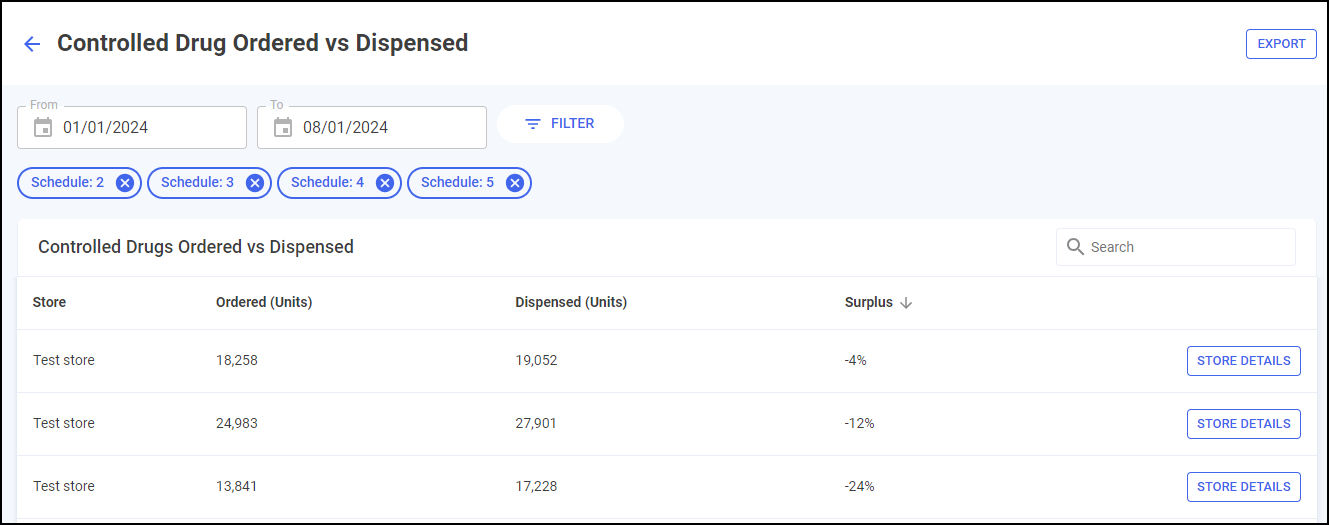
-
Store - The store name.
-
Ordered - The number of units ordered over the set time frame.
-
Dispensed - The number of units dispensed over the set time frame.
-
Surplus - The percentage difference between the amount dispensed versus the amount ordered. This can help you identify potential fraudulent activity at a particular store.
Filtering Controlled Drugs Data
You can filter the data that displays on the Controlled Drugs Ordered vs Dispensed screen.
Filtering Controlled Drugs by Date
To filter the date range, simply select in either From or To to open a calendar. To reset the dates to the default, select RESET DATES  :
:
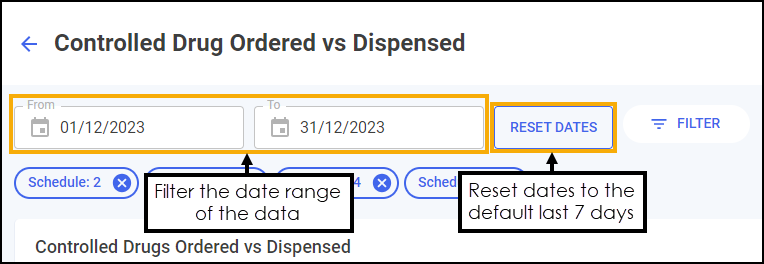
Filtering Controlled Drugs by Type
To filter the drugs that display select FILTER  :
:
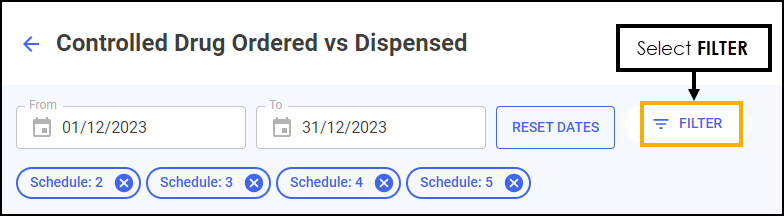
The Filters pane displays to the right hand side:
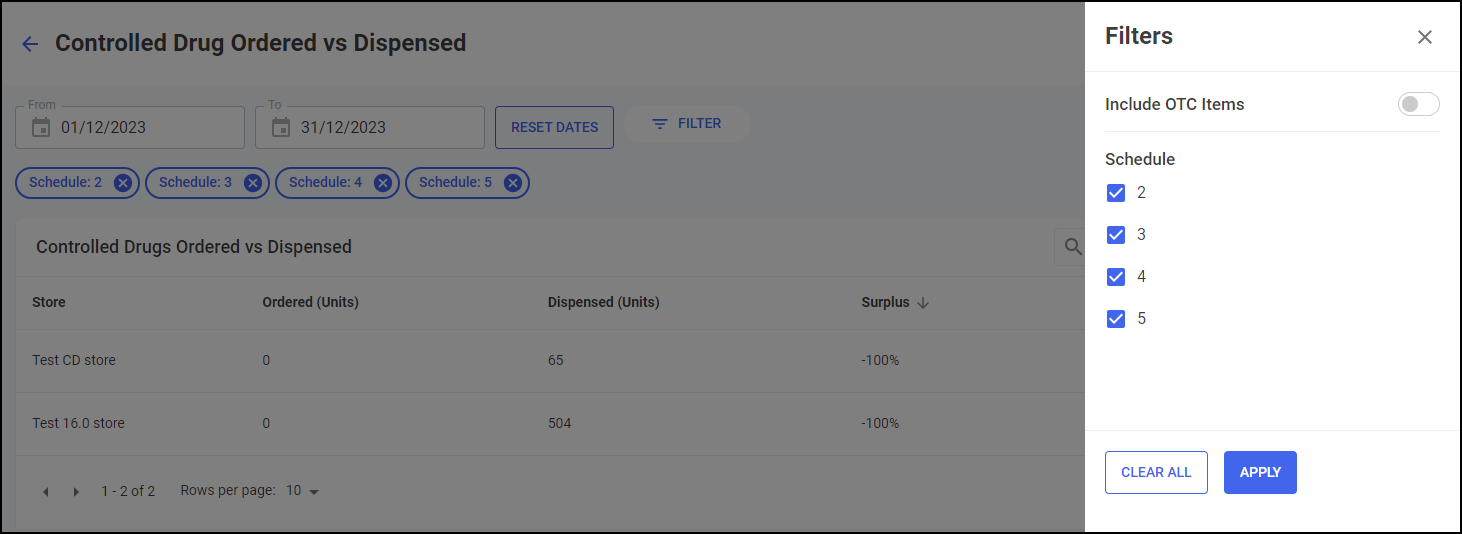
Tick the filters required and select APPLY  to apply them.
to apply them.
Additionally, to clear an applied filter select Clear Filter  :
:
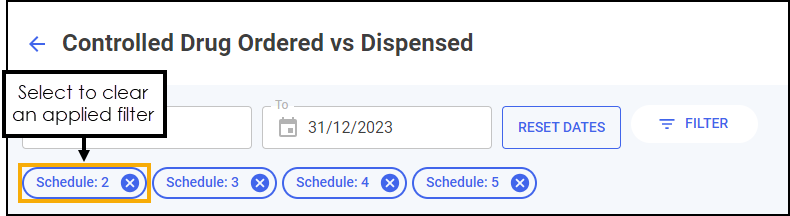
Searching for, Sorting and Exporting Controlled Drugs Data
You can search for, sort and export the data displayed:
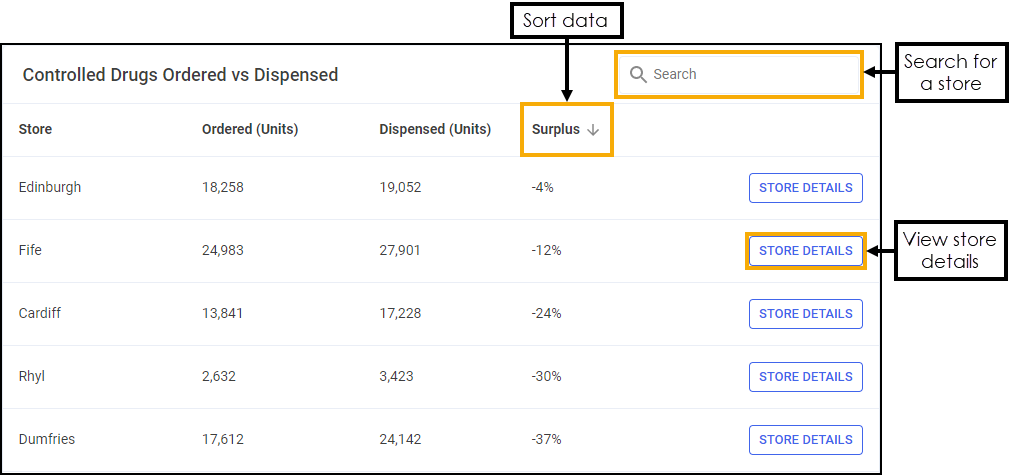
-
Search - To search for an individual store, simply enter the store name in Search
 and the table updates as you type.
and the table updates as you type. -
Sorting Data - Select any header to sort pharmacies by the chosen header, for example, select Surplus to sort pharmacies by the surplus percentage. You can sort ascending or descending as required.
-
Store Details - To drill down to individual store data, select STORE DETAILS
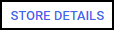 .See Controlled Drugs Store Summary for details.
.See Controlled Drugs Store Summary for details.
Exporting Controlled Drugs Ordered vs Dispensed Data
To export Controlled Drugs Ordered vs Dispensed data within your group for the selected date range to a CSV file:
-
From the Controlled Drug Ordered vs Dispensed screen, select a date range to export:

- Select EXPORT
 to export the CSV file to your local Downloads folder.
to export the CSV file to your local Downloads folder.