Viewing Flu Vaccinations
To view active and completed Flu Vaccinations:
Viewing Active Episodes
The Active Episodes tab displays your Flu Vaccination episodes in progress. To view your active episodes in Pharmacy Services:
-
From the Pharmacy Services Side Navigation Bar select Flu Vaccination
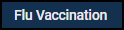 . The Active Episodes tab displays by default and lists any episodes in progress:
. The Active Episodes tab displays by default and lists any episodes in progress: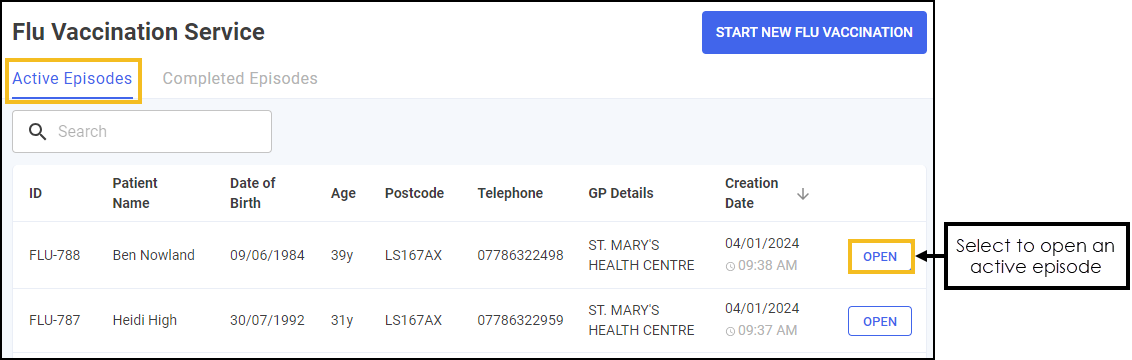 See Searching for, Sorting or Filtering Flu Vaccinations for details on how to search for and sort your Flu Vaccination episodes.
See Searching for, Sorting or Filtering Flu Vaccinations for details on how to search for and sort your Flu Vaccination episodes. -
Select OPEN
 to open an active episode. The episode opens on the screen where it was last saved.
to open an active episode. The episode opens on the screen where it was last saved.
Viewing Completed Episodes
The Completed Episodes tab displays your closed and completed Flu Vaccination episodes. To view your closed and completed episodes in Pharmacy Services:
-
From the Pharmacy Services Side Navigation Bar select Flu Vaccination
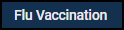 . Select the Completed Episodes tab. A list of closed and completed episodes displays:
. Select the Completed Episodes tab. A list of closed and completed episodes displays: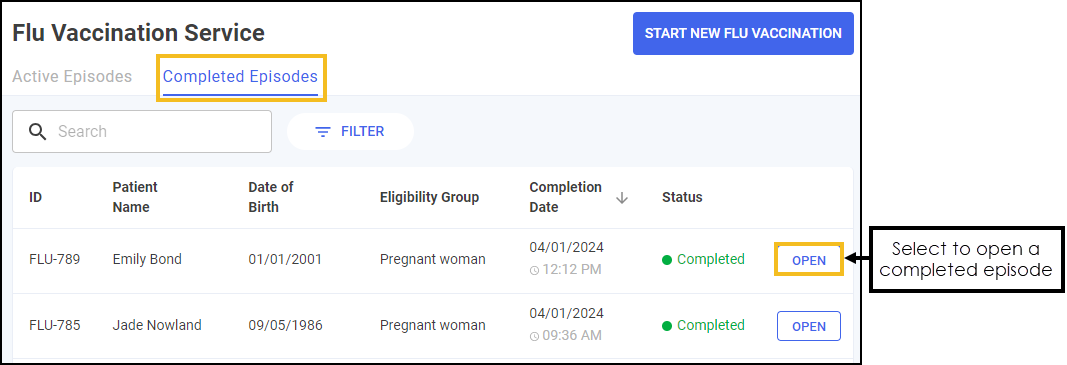 See Searching for, Sorting or Filtering Flu Vaccinations for details on how to search for and sort your Flu Vaccination episodes.
See Searching for, Sorting or Filtering Flu Vaccinations for details on how to search for and sort your Flu Vaccination episodes. -
Select OPEN
 next to the required episode.
next to the required episode. -
The Flu Vaccination Service Overview screen displays:
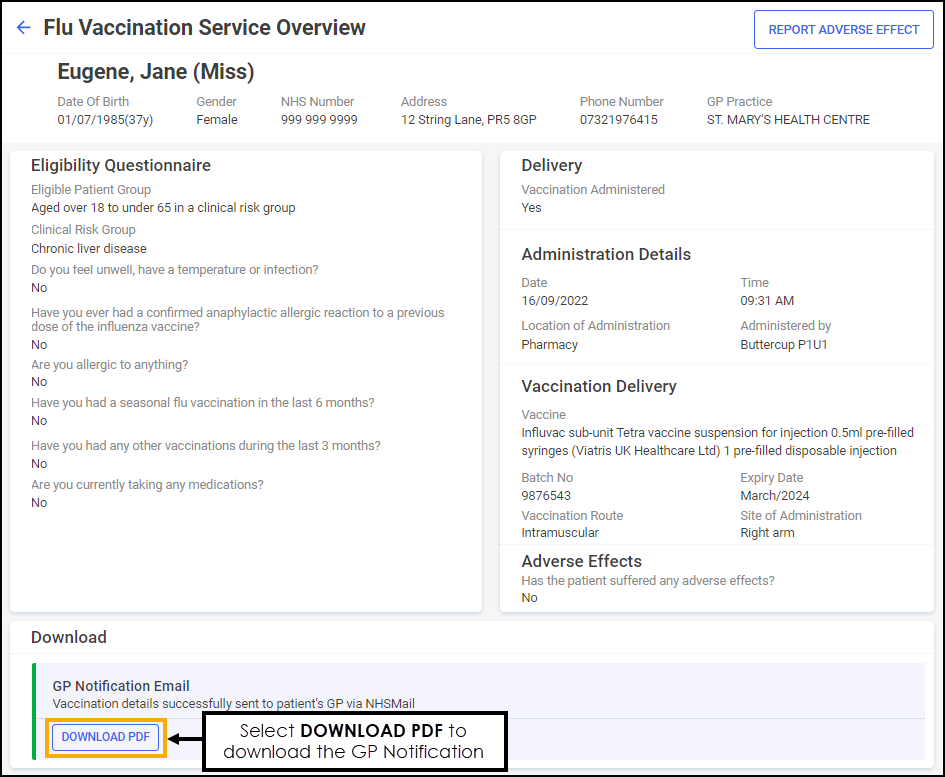
The Overview screen displays the patient's details and a summary of the Flu Vaccination in the following sections:
-
Eligibility Questionnaire - Details from the Flu Vaccination Service - Eligibility screen.
-
Delivery - Details from the Flu Vaccination Service - Delivery screen.
-
Download - Select DOWNLOAD PDF
 to download the GP Notification.
to download the GP Notification.
If a patient has an adverse reaction you can report it at this point, see Reporting an Adverse Effect on a Completed Episode for more details.
-
Reporting an Adverse Effect on a Completed Episode
After administering a Flu Vaccination a patient may have an adverse effect that requires recording. To report the adverse effect on a completed Flu Vaccination episode:
-
From the Completed Episodes tab, select OPEN
 next to the required episode:
next to the required episode: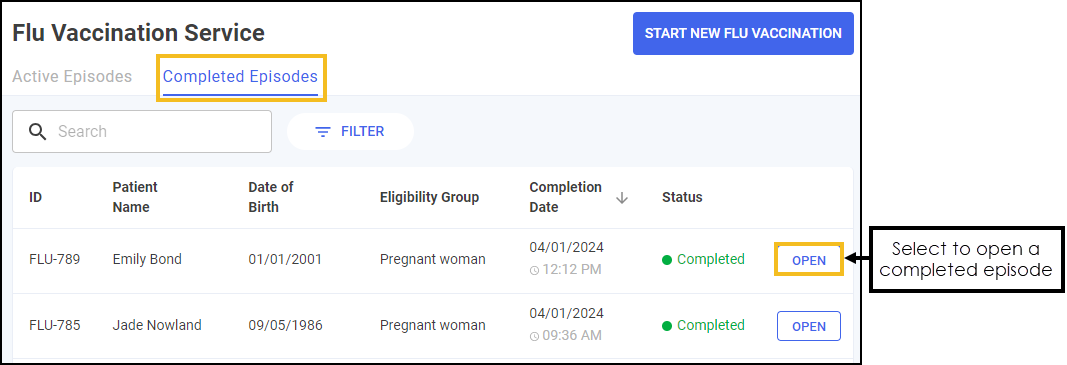
-
The Flu Vaccination Service Overview screen displays. Select REPORT ADVERSE EFFECT
 :
: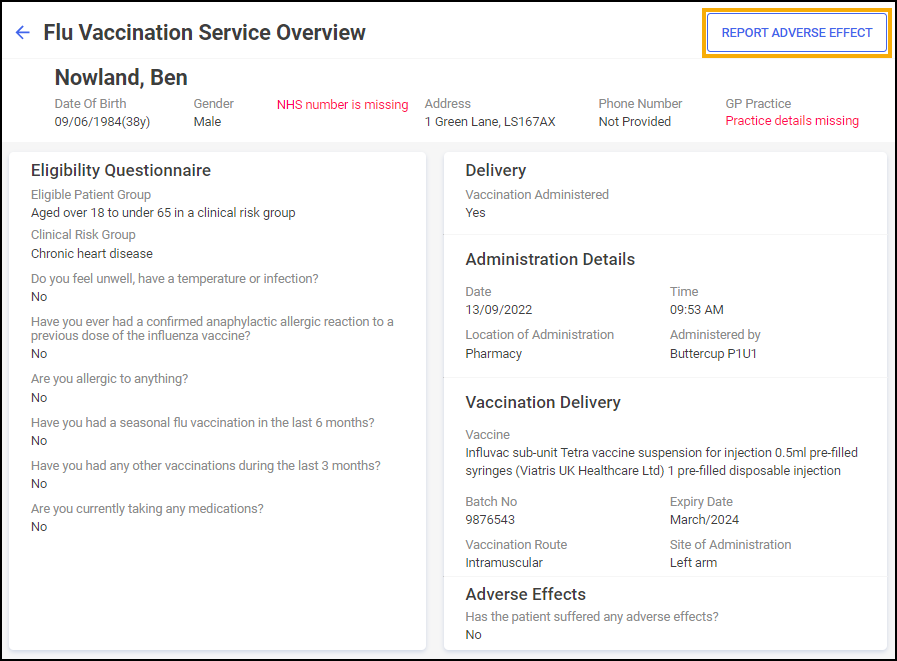
-
The Adverse Effect Report screen displays:
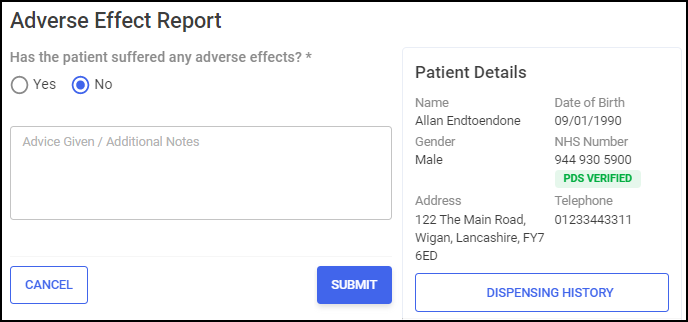
Complete as appropriate:
Has the patient suffered any adverse effects?:
-
No - In the Advice Given / Additional Notes section, enter any additional text if required.
-
Yes - Select from the following list and enter any additional information:
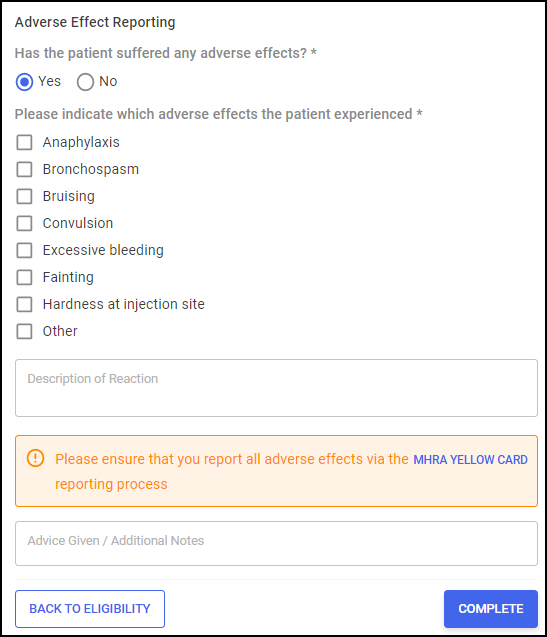
-
Anaphylaxis
-
Bronchospasm
-
Bruising
-
Convulsion
-
Excessive bleeding
-
Fainting
-
Hardness at injection site
-
Other
In the Description of Reaction section, enter a description of the reaction and report any adverse effects using the link to the MHRA YELLOW CARD website:

In the Advice Given / Additional Notes section, enter any additional text if required.
-
-
-
Select SUBMIT
 , the Complete Confirmation screen displays:
, the Complete Confirmation screen displays: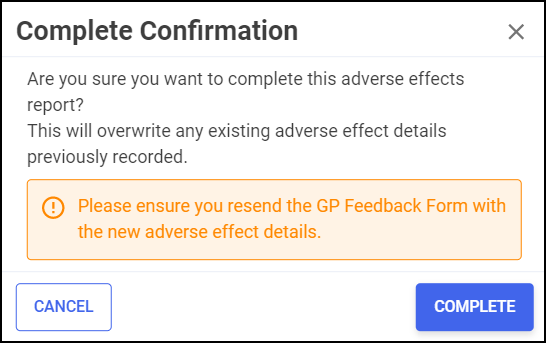
-
Select COMPLETE
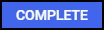 to add the adverse effect report to the Flu Vaccination Service Overview screen.
to add the adverse effect report to the Flu Vaccination Service Overview screen.