Patient Details - Other
The Patient Details - Other tab displays additional information about the patient selected:

To access the Patient Details - Other tab, either:
-
From the Find Patient screen, find the patient and then select Details
 or press Alt + D on your keyboard.
or press Alt + D on your keyboard. -
From the Dispensary screen, select either:
- Information
 next to the patient's name:
next to the patient's name:
-
Or, F3 on your keyboard, this opens the Patient Details screen on the Other tab.
- Information
Navigate to the Other tab if required.
From here you can view or update the following:

Other Medication Items allows you to add over the counter (OTC) medication or complementary preparations that the patient may be taking. Select from the following:
-
Add Product - Select Add Product
 to add a product that the patient is taking, the Find Product screen displays:
to add a product that the patient is taking, the Find Product screen displays:
Search for and select the product required and then select OK. The product displays in the Other Medication Items list.
-
Add Free Text - Select Add Free Text
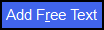 to open the Add Other Medication Item screen:
to open the Add Other Medication Item screen: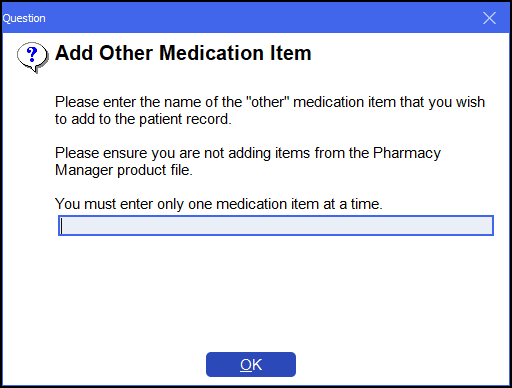
Enter the medication item and then select OK, the product displays in the Other Medication Items list. Only use this if you cannot add items from Add Product.
-
Using - With a medication item selected, select Using
 to state that the patient is using the medication item.
to state that the patient is using the medication item. -
Not Using - With a medication item selected, select Not Using
 to state that the patient is not currently using the medication item. A red cross
to state that the patient is not currently using the medication item. A red cross  displays next to the item that the patient is no longer using:
displays next to the item that the patient is no longer using: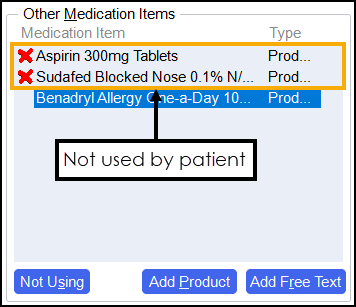
Use to set the patient's consent to share data within the group.
Tick Suspend targeted MUR prompts to suspend targeted Medicine Use Review (MUR) prompts for this patient. Remove the tick to allow the prompts.
Add any patient notes as required. Patient notes added here display on the Dispensary screen.
Custom labels can be used to add any supporting information for the pharmacy at the point of dispensing, for example, patient notes that require printing or delivery driver notes.
The following options are available:
-
Child resistant container (ticked by default) - Remove the tick if the patient requested that child resistant containers are not required, for example, the patient has poor wrist strength. Child resistant containers NOT required
 displays under the patient's name on the Dispensary screen:
displays under the patient's name on the Dispensary screen: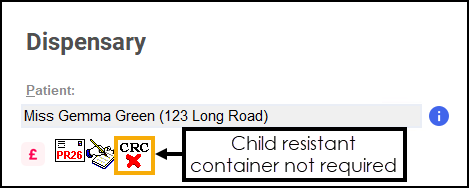
-
Form registered - If you have a patient registration process in your pharmacy, you can use this to indicate that the process is complete.
-
Large labels required - Select if the patient requires large labels, for example, if the patient is visually impaired and requires large print to be able to identify their medication. If ticked a second set of labels print replicating the content of the standard label but in large print. This may use multiple labels depending on the content.
-
Drug dependency - Tick if the patient has a drug dependency. Patient has a drug dependency
 displays under the patient's name on the Dispensary screen:
displays under the patient's name on the Dispensary screen: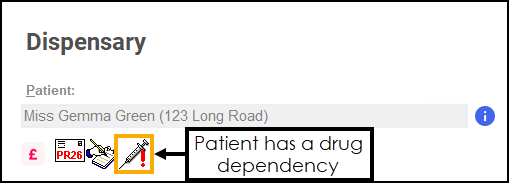
-
Interaction search months - Enter the number of months you wish the system to check this patient's record when it does an interaction search.
Training Tip - The default interaction search length for the pharmacy is set in Pharmacy Details - Checking. See Pharmacy Details - Checking for details.
From the bottom of the Patient Details - Other screen you can select:
-
Delete - A warning displays, you can only delete the patient from the Patient tab.
-
OK - To save the changes and close the Patient Details screen.
-
Cancel - To close the Patient Details screen without saving any changes.
-
Apply - To save any changes made but leave the form on your screen. You can then select Close to close the Patient Details screen when you are ready.