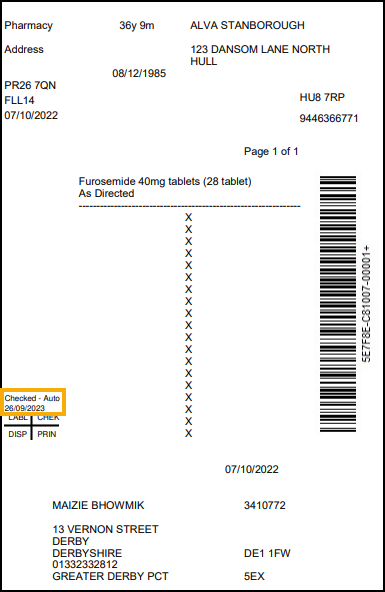Clinical Check - Automated (England)
A patient's electronic prescription can be automatically clinically checked, pre-confirming any warnings, contraindications and interactions upfront, allowing you to quickly finish the dispense and print the labels.
Once Automated Clinical Check is enabled, if you download a prescription where:
-
The patient is fully matched to a local patient,
-
The medication on the prescription has been previously manually clinically checked in the time-frame set in Automated Clinical Check Activation,
-
The directions, quantity and cautions have not changed since the last manual check,
-
There are no new major or minor warnings.
The prescription displays a status of Checked - Auto.
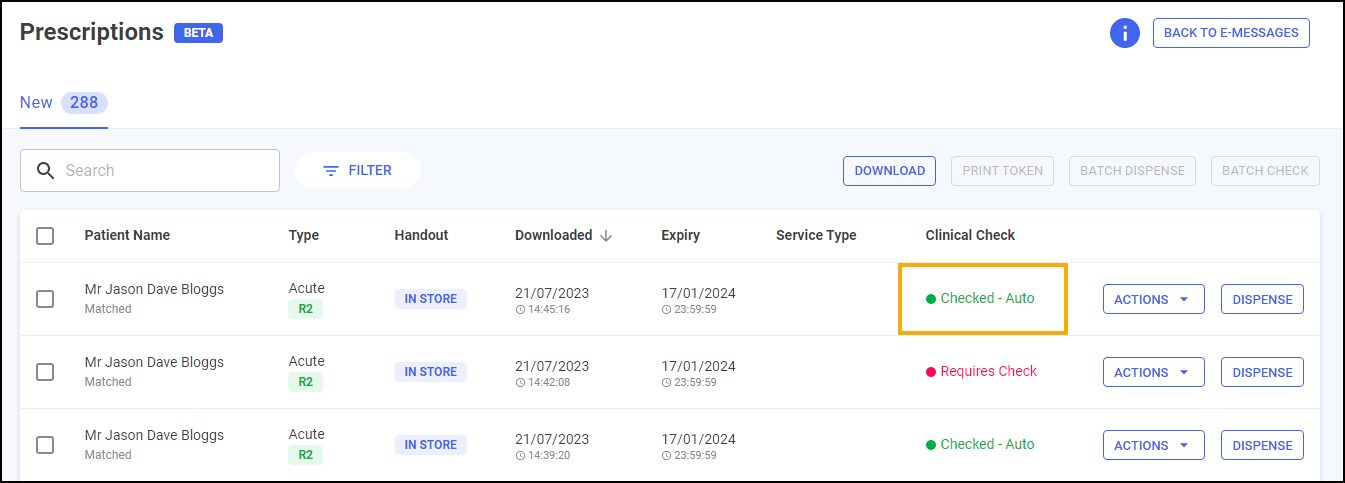
However, if you download a prescription where:
-
The patient is unmatched,
-
The patient has not had the items on the prescription before,
-
There are new major or minor alerts,
-
There is a change to the DM+D code of the prescribed item,
-
There has been a change in the prescribed directions or prescribed quantity,
-
The previous prescription has not been manually clinically checked in the time-frame set in Automated Clinical Check Activation, or
-
The prescription contains a controlled drug,
The prescription displays a status of Requires Check and a manual clinical check is required.

Automated Clinical Check Frequently Asked Questions
The configuration setting for Auto Clinical Check is in Tools - System Setting - Pharmacy Details - Automated Clinical Check.
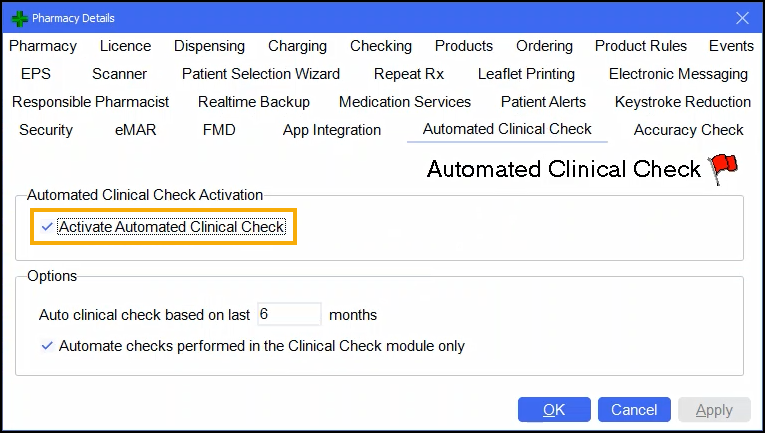
Auto clinical check takes place when a prescription is downloaded. The Pharmacy Manager business intelligence engine analyses the contents of the prescription message to determine whether it can be auto checked or not.
The clinical check status displays on the New Prescriptions screen. This is accessed either from the dashboard Dispensing Evolution has Begun tile, or from the eMessages screen, select New Dispensing - Take me there. Auto checked prescriptions display with a status of Checked - Auto, meaning that the dispenser can begin labelling straight away, allowing the pharmacist to focus on prescriptions with a status of Requires Check. You can quickly filter for auto checked prescriptions on the New Prescriptions screen.
If you have the standalone Clinical Check module restricted to pharmacist access, when tokens are printed, any prescriptions that have been auto clinical checked print with Checked - Auto on them. These can be separated from those requiring a clinical check in order to begin labelling.
If a prescription has been manually checked within the past six months and there has been no change to the patient record (new conditions, sensitivities, allergies), the item, quantity or directions prescribed, then Pharmacy Manager marks the prescription as auto clinical checked.
Yes, if an auto check has taken place and you feel that a prescription needs manually checking, then on the New Prescriptions screen, select Actions next to the relevant prescription and then select Reset Clinical Check. The prescription reverts back to a status of Requires Check and you can perform a manual clinical check.
Prescriptions containing Schedule 2 or 3 Controlled Drugs or high-risk medication are never automatically clinically checked. Manual checks must always be performed for these items.
Yes, absolutely. The auto clinical check feature is designed to work with the recent dispensing innovations such as Fast Labelling. When a prescription has been auto checked, then on the dispensing page all the warnings and interactions are pre-confirmed, Fast Labelling pre-populates the items, directions and quantity, meaning that all the dispenser needs to do is select Finish  to print the labels if they are happy to proceed.
to print the labels if they are happy to proceed.
Yes, to increase the frequency of manual checks for eligible auto check prescriptions from once every six months, go to Tools - System Settings - Pharmacy Details - Automated Clinical Check, and change Auto clinical check based on last n months where n is the necessary frequency. The frequency can be set between one and six months.
Automated Clinical Check Patient History
When prescriptions are automatically clinically checked an entry of Clinical Check - Auto displays in the patient's history:
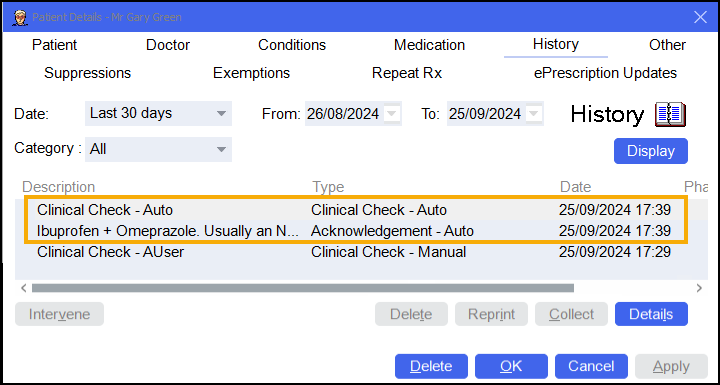
-
Clinical Check - Auto - The Description displays Clinical Check - Auto.
-
Acknowledgement - Auto - Displays when the system has automatically acknowledged warnings that were previously manually acknowledged. Description states the details of the warning.
Printing Dispensing Tokens after an Automated Clinical Check
If a dispensing token is printed after an automated clinical check has taken place, and clinical checking is restricted to a user with a role of Pharmacist, Checked - Auto and the date of the check display on the dispensing token.